I want to :-
Attend Anywhere User Guide
-
-
-
Login/Logout or update my details
-
Login/Logout or update my detailsSet Up an Attend Anywhere Account (NHS Wales)
-
Set Up an Attend Anywhere Account (NHS Wales)
How to set up an Attend Anywhere account in Wales
Access to the “Attend Anywhere” system in NHS Wales isn’t automatic and can only be granted by your local Health Board or employer.
You will first need to have received training on Attend Anywhere which can be booked or completed here.
Training | Digital Health Wales
Once this has been completed your details will be passed to the local Attend Anywhere support team in your Health Board so that your account can be set up. An email will be sent to you with instructions on how to create an Account. Follow the instructions in the email, you will simply need to put in your First and Last name, create a password and tick a box to accept ‘Terms of use’.
Here is an example of an invitation email that is sent to new users.
The Service Administrator may have typed in an additional message for you to read:
Also displayed are the details of the designated administrator or contact email address for that Waiting Area should you have queries regarding setting up your account.
You will need to click on the link in the email to create your account.
It will take you to the ‘Create your account” screen.
Fill in your First name, Last name, Password then Retype Password. (Please note that this is a unique password that needs to be created for Attend Anywhere and is different to your NHS email login) Tick the white box to accept ‘Terms of Use’ and ‘Privacy Policy’. Then select ‘Create Account’.
A confirmation email will be sent to you detailing the name of the Waiting Area and Role(s) you have been given. Also in the email will be the Sign in page link, a link to a Resource page which takes you to the Wales Attend Anywhere website and the contact name/details for that Waiting Area should you have any further queries. The person that initiated the invitation email to you will be visible as a c.c. in the email, this person may be the same as the Waiting Area contact or someone different.
Confirmation email example:
-
-
Login/Logout or update my detailsLogin to my account
-
Login to my account
How to Sign in
Type in or click onto this login link
https://wales.nhs.attendanywhere.com/login
This will take you to the login screen
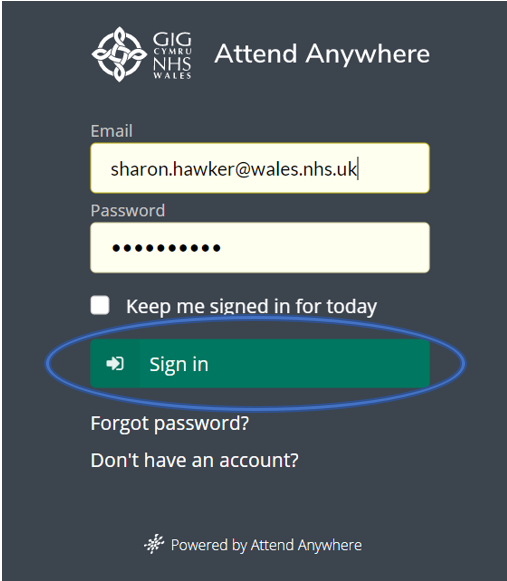
Enter in your email address and password that you used to create your Attend Anywhere account and select ‘Sign in’.
Should you wish to remain signed in for the day tick the small white box next to ‘Keep me signed in for today’. This will keep you signed in for 12 hours. This field is not mandatory to tick however the system will automatically sign you out after an hour of inactivity for security reasons. You will then need to sign in again.
-
-
Login/Logout or update my detailsChange/update my Profile /Roles/ Email address
-
Change/update my Profile /Roles/ Email address
Your profile and account details
My Profile
The small red circle icon on the top right displays your initials (or photo if you have uploaded one).This contains your Profile details. Click on the white triangle next to the Initials to reveal your profile and menu options. The circle/profile icon appears on all screen views.
Select ‘My Profile’ to bring up your profile details.
When you set up your Attend Anywhere account it asks for your First and Last name, so these fields are already populated in your profile together with the email address you used to create your account.
You can if you wish type in a ‘Title’, e.g., Mr, Mrs, Dr etc. After making any changes select the ‘Save Changes’ button. If you change your mind and don’t wish to save the changes select the ‘Cancel’ Button instead.
You can also type in a ‘Suffix’, with any qualifications that you have, simply type in the letters in the box.
Below the’ Suffix’ box is a ‘Waiting Area Alias’ box. If you do not wish to be known as your full name and title you can fill in the Waiting Area Alias box with something else. Whatever you put in this box will override the information in the other 4 boxes, just select the green ‘Save Changes‘ after you have entered in the changes.
Please note that your email address is not visible to any patient or callers while you are on a video call. It is only visible by the account holder and any administrators that have access to the Waiting Area in your Health Board or organisation.
At the bottom of the screen is a ‘Time zone’ box which will default to the current Country time zone that you are in e.g., London, Europe.
Should you wish to upload a photograph of yourself onto the profile you simply click on the black arrow next to the camera icon to upload your picture. Select ‘Upload Image’ this will allow you to upload a picture from your device. This picture will then be displayed instead of your initials on the Profile Icon. The uploaded picture will also be displayed and seen by the patient/caller if you turn your camera off during a video call.
If you want to remove the uploaded picture, select ‘Reset Image
My Roles
Roles – To see the roles you have been allocated select ‘My Roles…’ from the list.
Your Roles screen is shown below.
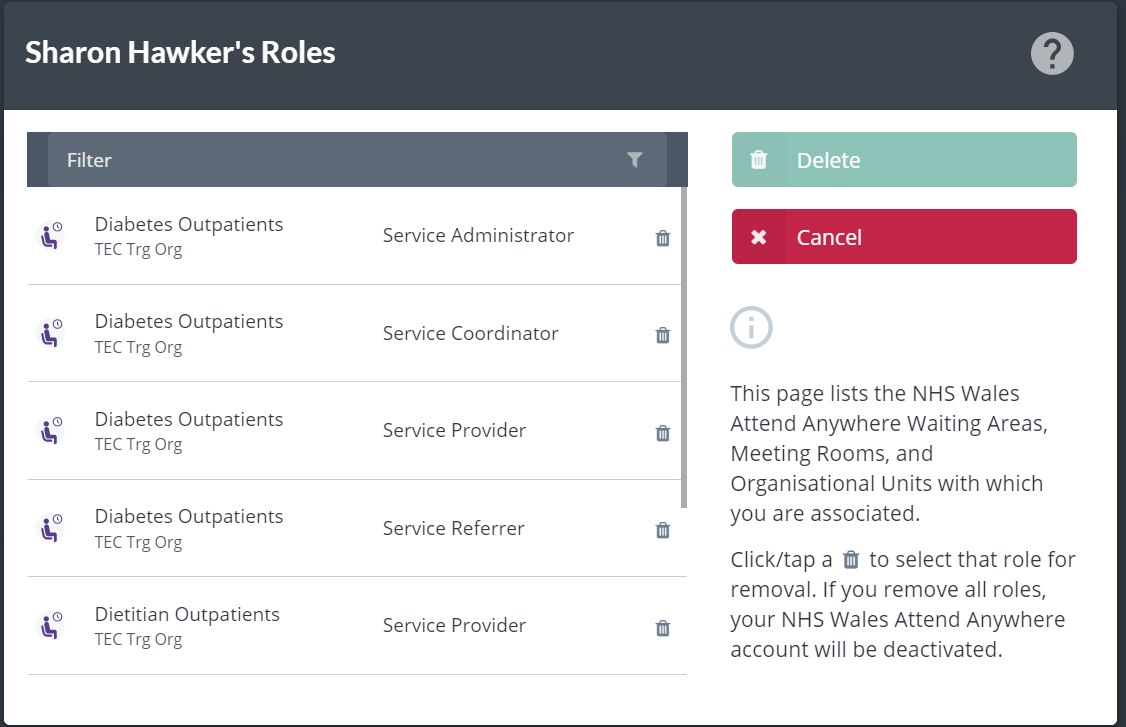
On the left-hand side of the screen, you can see the Waiting Area(s) for which you have access. On the right-hand side are your ‘Roles’. There are four possible Roles that you can be given, each Role gives you access/ permissions to certain functions within Attend Anywhere. The four Roles are:
Service Administrator
Service Coordinator
Service Provider
Service Referrer
The Service Administrator Role is the administrator role and is given access/permissions to all administration functions within the Waiting Area. They are able to make changes to all Waiting Area's settings, e.g., set up the Waiting Area Opening times. They can also add people to the Waiting Area as staff, assign roles to the Waiting Area's staff, view calls in the Waiting Area, and suspend/restore video call access to the Waiting Area.
The Service Coordinator is a minor administrator role as they have limited permissions. A Service Coordinator can view calls to the clinic's Waiting Area, send messages to callers/patients prior to their call being answered and suspend / restore video call access to the Waiting Area.
The Service Provider can view calls in the Waiting Area and is the only role that is able to answer a video call to a Patient/Caller. They can also receive a new ‘Caller Arrival Alert' notifications from the Waiting Area telling them that someone has arrived in the Waiting Area.
The Service Referrer role allows you to move patients to different Waiting Areas. They must have the role of Service Provider where they are moving the patient from and the role of Service Referrer in the Waiting Area that they are moving the patient to.
Remove Roles myself
You are able to remove a role yourself from the ‘My Roles’ page by selecting the dustbin icon on the right-hand side next to the role you wish to remove and then select the green ‘Delete Button’
If you have selected the wrong role to be deleted simply press the red circular arrow to undo. or press the Cancel button.
Change my password
Click Here to find out how to change your password
Change my email address
You can change your email address associated with your account by selecting ‘Change my Email’ from the drop down menu next to your circle/profile icon. Follow the instructions by putting in your New Email address, put it in again to Confirm new Email address and Enter in your current password. Then select 'Change'.
-
-
Login/Logout or update my detailsForgot your password/Change password
-
Forgot your password/Change password
Forgot your Password?

If you forget your password, select ‘Forgot password?’ from the login screen and follow the instructions to reset. Enter the email address associated with your NHS Wales Attend Anywhere account and select the green ‘Send’ button.
An email will be sent to you with a link, ‘Change my password’ click on the link, this will take you to the reset page. Please note that the link is only active for 1 hour. If the link becomes inactive you will need to start the process from the beginning by selecting ‘Forgot password?’ from the login screen.
The ‘Change my password’ link takes you to the password reset page.
Enter in your New password, then retype your New password then select OK.
The password must be at least 10 characters, must have at least one letter, at least one number and at least one special character.
Please make sure when you wish to reset your password, that you are signed in to the ‘Wales’ Attend Anywhere site and not Scotland, England or N. Ireland.
https://wales.nhs.attendanywhere.com/login
Change your Password?
Go to your profile icon and select "Change my Password"
Enter in your Old password, type in your new password, retype new password then select OK.
The password must be at least 10 characters, must have at least one letter, at least one number and at least one special character.
Please make sure when you wish to reset your password, that you are signed in to the ‘Wales’ Attend Anywhere site and not Scotland, England or N. Ireland.
https://wales.nhs.attendanywhere.com/login
-
-
Login/Logout or update my detailsLogout
-
Logout
Select ‘Sign Out’ from the drop down menu next to the circle/profile icon at the end of the session or at the end of the day. Please make sure you do sign out for security reasons when leaving your computer unattended.
-
-
Login/Logout or update my detailsHelp and further information
-
Help and further information
For further help and resource please visit the Induction Health Care website by clicking the link below:
Welcome to Attend Anywhere’s online help (inductionhealthcare.com)
On Screen Help icon
You can also access the website by selecting the question mark icon on your screen. The question mark icon appears on all screen views. Select one of the menu options, this will take you to the Induction healthcare help home page.
-
-
-
See my Waiting Areas and callers
-
See my Waiting Areas and callersSee the Dashboard views
-
See the Dashboard views
Waiting Area Screen Views and Dashboards
After signing in if you are using more than one Waiting Area, all Waiting Areas will be displayed on your first screen (Please note this does not apply to Organisational Unit Administrators you will only see in this view Waiting Areas when you have been granted one of the four Waiting Area roles.)
Should you have many Waiting Areas that requires you to scroll down several rows as is the case with some Administrators you are able to quickly locate the appropriate Waiting Area by using the Filter Function above the Waiting Areas.
For example if you filtered the letter ‘d’, only Waiting Areas starting with the letter ‘d’ will be selected and shown. You can filter further by selecting the 2nd & 3rd letter of the Waiting Area name.
-
-
See my Waiting Areas and callersUnderstand what the Dashboard views mean
-
Understand what the Dashboard views mean
Dashboard View
WAITING
WAITING refers to the number of Patients/Callers that have clicked onto the Waiting Area link, they have filled in their details e.g., Name, Date of Birth and Telephone number, have arrived in the Waiting Area and are waiting for their Video call to be answered.
IDLE
IDLE refers to the number of Patients/Callers that have arrived in the Waiting Area, these have had their call answered and have been put back into the Waiting Area and are waiting for their call to be picked up again. The wait time goes back to zero when they are put back into the Waiting Area following the previous video call.
MINUTES LONGEST WAIT
MINUTES LONGEST WAIT refers to the person that has been waiting the longest time in the Waiting Area. This isn’t necessarily from the time of the person’s appointment as the patient may have checked into the Waiting Area e.g., 10 minutes early, so this is reflected in the wait time.
BEING SEEN
BEING SEEN is the number of consultations happening at that moment in time.
-
-
See my Waiting Areas and callersUnderstand the Waiting Area view and see caller details
-
Understand the Waiting Area view and see caller details
If you have more than one Waiting Area select the Waiting Area that you wish to use by clicking on the appropriate Waiting Area box.
This will take you to that Waiting Area Screen or if you have just the one Waiting Area you will arrive at that specific Waiting Area screen following Signing in. We can see below that a patient is ‘Waiting’ in the Diabetes Outpatients Waiting Area.
Waiting Area Screen (Specific Waiting Area)
If you only have one Waiting Area you will go straight into that Waiting Area screen after signing in. If you wish to see a dashboard of this Waiting Area you must select the Home icon.
-
-
See my Waiting Areas and callersGet an alert that callers have arrived
-
Get an alert that callers have arrived
Caller Arrival Alerts
From the Waiting area main view screen Click onto the icon labelled “Caller arrival alerts” to activate the caller arrival alert.
This function sends a text message to any mobile number the clinician inputs informing them that someone has arrived in the Waiting Area.
The clinician enters in their mobile number into the box at the top under ‘Enter the staff phone number that will receive the text alert’. When a patient/caller arrives in the Waiting Area a text message is sent to that mobile phone from the Attend Anywhere platform informing them that a new person has arrived in the Waiting Area. There is also warning message saying ‘Do not enter a caller’s mobile phone number’. This is to remind the user that it is the staff number not the patient/callers number that is entered into this box.
The clinician can also decide how many minutes after the caller has arrived as to when the text alert is sent to the mobile phone, the example below shows that it has been set to 1 minute after the new caller has arrived in the Waiting Area. After entering the mobile telephone number and selecting the number of minutes select ‘Save’ to create the caller arrival alert. Otherwise select ‘Cancel’ to go back to the Waiting Area screen.
-
-
See my Waiting Areas and callersSwitch off my alert that callers have arrived
-
Switch off my alert that callers have arrived
From the Waiting area main view screen Click onto the icon labelled “Caller arrival alerts” to deactivate or update the caller arrival alert.
Select clear. You can either enter in a different mobile number or select “Save” to update the changes.
When the Caller arrival alert is activated the mobile icon appears in green, when there is no alert activated the mobile icon is red.
-
-
-
Set Up or Change the Settings of the Waiting Area
-
Set Up or Change the Settings of the Waiting AreaSuspend Access to a Waiting Area
-
Suspend Access to a Waiting Area
Suspend Access
Should you have a patient or patients booked for an appointment and the clinician that was scheduled to carry out the appointment becomes unavailable and there is no one else available to take the video call you can suspend access to that Waiting Area. Select the ‘Suspend Access’ option from the drop down menu from the setting wheel icon on the top right hand of the Waiting Area page.
Enter the message that you wish to be displayed to the Patient/Caller while access to the Waiting Area is suspended in the top box.
Enter the message that you wish to be displayed to the Service Providers while access to the Waiting Area is suspended in the bottom box.
By selecting the ‘Yes’ button this will suspend access to the Waiting Area and a message is displayed in the Waiting Area ‘Waiting Area Suspended’.
The Waiting Area will also be shown as suspended on the Multiple Waiting Area screen by a red ‘Caller access suspended’ message across the Waiting Area tile.
To restore access to the Waiting Area, either select the green ‘Restore Access’ button on the Waiting Area screen or select the Settings wheel icon and select the ‘Restore Access’ option from the menu.
-
-
Set Up or Change the Settings of the Waiting AreaChange Waiting Area name
-
Change Waiting Area name
Waiting area name and description
Select ‘General Information’ from the drop down menu on the Settings Wheel icon on the top right-hand of the Waiting Area page.
Enter in the Name of the Waiting Area in the top box. Enter in the description of the Waiting Area in the bottom box. Select ‘Save” to make any changes otherwise select ‘Cancel’.
-
-
Set Up or Change the Settings of the Waiting AreaSee who is the Administrator/Support contact of the Waiting Area
-
See who is the Administrator/Support contact of the Waiting Area
Support Contact for Staff
Select ‘Support Contact for Staff’ from the drop down menu on the setting wheel icon on the top right hand of the Waiting Area page.
Enter in the details of the support person for the Waiting Area. Enter their Name and email address, these two fields are mandatory. You also have the option to enter a Support Telephone number and Support Website details. Select ‘Save” to make any changes otherwise select ‘Cancel’.
The Support Contact for Staff information is also shown on the bottom of the Waiting Area screen.
-
-
Set Up or Change the Settings of the Waiting AreaAdd or Change the bespoke information given on the Caller Information Leaflet
-
Add or Change the bespoke information given on the Caller Information Leaflet
Information for Callers
Select ‘Information for Callers’ from the drop down menu on the Settings Wheel icon on the top right hand of the Waiting Area page.
At the bottom of the Caller Information Leaflet there is a blank box where any information relating to your service or Waiting Area can be added. In the example below there is an informative website link and an example of a telephone number to ring should patients need a number to ring for any queries. Select ‘Save” to make any changes otherwise select ‘Cancel’. The Caller Information Leaflet can be printed and included with an appointment letter from the Health Board or it can be downloaded and attached to an email.
-
-
Set Up or Change the Settings of the Waiting AreaUpload an image for the Waiting Area Logo and Pause Screen Image
-
Upload an image for the Waiting Area Logo and Pause Screen Image
Logo and Pause Screen Image
Select ‘Logo and Pause Screen Image…’ from the drop down menu on the Setting Wheel icon on the top-right hand of the Waiting Area page.
You can upload a Logo for your Waiting Area which is then displayed on the right-hand side of the Waiting Area screen. A default logo may already be uploaded and displayed as shown in this example.
To Upload a Waiting Area logo, click on the black triangle next to the camera picture. Select ‘Upload Image…’, you can then select an image from your device by clicking on the new image and then select ‘Open’. The new image will be seen under the title ‘Waiting Area logo’, select ‘Save’ to save the new uploaded image or select ‘Cancel’ if you do not want to change the image. To revert to the default image, select ‘Reset Image’
The Waiting Area logo image is displayed in three places.
- The Waiting Area Screen.
- At the top of the Call Screen.
- In emails generated by the system.
Please note that only a person who has access as an ‘Organisation Administrator’ can Upload the default Waiting Area logo image. This is set up as the Default Organisational Unit Logo. However, a ‘Service Administrator’ can Upload a new image for any Waiting Area that they have the role of Service Administrator.
If the Organisation Administrator has not uploaded a default logo the Attend Anywhere default logo will be displayed.
The Attend Anywhere default ‘Camera disabled’ image is displayed below however you can also upload a different image should you wish by clicking on the black triangle next to the camera picture. Select ‘Upload Image’, you can then select an image from your device by clicking on the new image and then select ‘Open’. The new image will be seen under the title ‘Camera disabled’ image, select ‘Save’ to save the new uploaded image or select ‘Cancel’ if you do not want to change the image. To revert to the default image, select ‘Reset Image’
-
-
Set Up or Change the Settings of the Waiting AreaChange Waiting Area hours
-
Change Waiting Area hours
Video Call Access Hours (providers)
To set up the times you wish the Waiting Area to be open for Video Calls select, ‘Video Call Access Hours (Providers) from the drop down menu on the Settings Wheel icon on the top-right hand of the Waiting Area page.
The box at the top displays the Time zone of the Waiting Area, in this case it shows London (Europe) (UTC +1).
To set up or change your Video Call Access Hours select the black triangle next to the ‘From’ and ‘To’ times and select the correct time by scrolling up or down on the bar on the right-hand side and clicking on the correct time when you want to open from and to. The times available are in 15-minute increments and run over a 24hr period. Then select the appropriate days by selected the box next to each day of the week that you wish to be available for video calls. A green tick will then appear in the box of the chosen day.
Should you wish that some days be open at different times you can select the + plus icon next to ‘Add another time’.
This will allow you to select different times and days from what has already been chosen.
Choose the times ‘From’ and ‘To’ and the day/s as before. If you have made a mistake or wish to amend the changes you can select the icon with red circle and cross to delete. When you have selected the correct days and times select ‘Save’ to save the changes. Or select ‘Cancel’ to cancel all changes made.
-
-
Set Up or Change the Settings of the Waiting AreaCreate a Waiting Area link for the Health Board website
-
Create a Waiting Area link for the Health Board website
Waiting Area Links
Select ‘Waiting Area Links’ from the drop down menu on the Setting Wheel icon on the top-right hand of the Waiting Area page.
You can add a Waiting Area link to your Health Board’s website. Select the green square icon with the envelope.
This will trigger an email to you, with instructions to set up. It gives you two options. The first option embeds a button into the website, the patients remain within the website before and after the call.
The second option sends the patient to the Health Board’s website then get redirected to the default entry page.
After entering the link in the box marked “Where on your website will Callers will access the Waiting Area?” select the ‘Save’ button. Otherwise press cancel to leave the page.
-
-
Set Up or Change the Settings of the Waiting AreaCustomise the email and text invite sent to callers
-
Customise the email and text invite sent to callers
Share Link Message
Select ‘Share Link Message’ from the drop down menu on the Settings Wheel icon on the top right-hand side of the Waiting Area page.
You can share the Waiting Area link from the Waiting Area screen, by the text or email options. A pre templated message is send automatically when you share the link via text or email, as shown below under ‘Message to Callers’. Should you wish to add additional bespoke default information relating to your service you are able to enter text in the box ‘For email’ and the box ‘For text message’. Then select ‘Save’ to update the changes. The text in the boxes will then be displayed in addition to the templated message when it is received by the patient. To exit the screen select ‘Cancel’.
To be able to add in additional text the ‘Organisation Administrator’ must give you permission so that the toggle bar is enabled to ‘On’. If the toggle bar is set to ‘Off’ you will not be able to enter additional messages.
-
-
Set Up or Change the Settings of the Waiting AreaChange the details callers have to give when checking in to the Waiting Area
-
Change the details callers have to give when checking in to the Waiting Area
Settings wheel (Admin Menu)
On the top right-hand side of the main Waiting Area screen is a Settings Wheel icon that contains all the Administration settings for that Waiting Area.
Before Calls (Caller Details)
Select ‘Before Calls (Caller Details) from the drop down menu on the Settings Wheel icon on the top right-hand side of the Waiting Area page.
Before patients enter the Waiting Area, they need to fill in their details so that they can be identified by the Service Provider. There are four options to choose, First Name, Last Name, Date of Birth and Telephone Number. Should you wish all four pieces of information from the patient, tick all boxes by clicking on each box. Every box that is ticked will be a mandatory field for the patient to fill in before they enter the Waiting Area. To untick a box, simply click on the box to remove the green tick. Select ‘Save’ to save any changes or select ‘Cancel’ to go back to the Waiting Area screen.
-
Change the details callers have to give when checking in to the Waiting Area
Before Calls (Caller Details)
Select ‘Before Calls (Caller Details) from the drop down menu on the Settings Wheel icon on the top right-hand side of the Waiting Area page.
Before patients enter the Waiting Area, they need to fill in their details so that they can be identified by the Service Provider. There are four options to choose, First Name, Last Name, Date of Birth and Telephone Number. Should you wish all four pieces of information from the patient, tick all boxes by clicking on each box. Every box that is ticked will be a mandatory field for the patient to fill in before they enter the Waiting Area. To untick a box, simply click on the box to remove the green tick. Select ‘Save’ to save any changes or select ‘Cancel’ to go back to the Waiting Area screen.
-
-
Set Up or Change the Settings of the Waiting AreaCustomise the "Please Read" message displayed to callers before joining a call
-
Customise the "Please Read" message displayed to callers before joining a call
Settings wheel (Admin Menu)
On the top right-hand side of the main Waiting Area screen is a Settings Wheel icon that contains all the Administration settings for that Waiting Area.
Before Calls (Please Read! Text)
Select ‘Before Calls (Please Read! Text) from the drop down menu on the Settings Wheel icon on the top-right hand side of the Waiting Area page.
Before the patient enters the Waiting Area a ‘Please Read’ screen appears for the patient to read. The Health Board usually the ‘Organisation Administrator’ will prepare the text with information for the patient to read, which will be in both English and Welsh. Examples of what might be written in the text are,
ONLY PROCEED WITH THIS VIDEO CONSULTATION IF YOU HAVE A PRE-ARRANGED APPOINTMENT WITH A CLINICIAN.
Please note that recording of video consultations is not permitted by either party, unless otherwise expressly agreed in writing etc.
After the text has been entered select ‘Save’, the information will then be displayed to the patient prior to them entering into the virtual Waiting Area.
-
-
Set Up or Change the Settings of the Waiting AreaChange the information given to callers/patients whilst waiting
-
Change the information given to callers/patients whilst waiting
Settings wheel (Admin Menu)
On the top right-hand side of the main Waiting Area screen is a Settings Wheel icon that contains all the Administration settings for that Waiting Area.
During Calls
Select ‘During Calls’ from the drop down menu on the Settings Wheel icon on the top right-hand of the Waiting Area page.
You are able to change the settings of the video in the ‘During Calls’ screen.
The ‘Call Quality’ is defaulted to ‘High (720p, bandwidth per connection 4 Mbps)’. It is recommended to keep the settings as the default.
The message that you wish to be displayed to the Caller while they are waiting for their call to be answered can be entered in the box marked ‘Message displayed to Callers waiting in the queue’. You can decide the number of seconds or minutes after the patient arrived in the Waiting Area when the message will be displayed on the patients’ screen by entering a number in the minutes and seconds boxes.
On the patients screen it shows their position in the queue, so the patient knows how many people are before them to be seen. However, if you do not want this to be displayed click on the ‘On’ button to toggle to the ‘Off’ position
Select ‘Save’ to save any changes otherwise select ‘close’ to go back to the Waiting Area screen.
-
-
Set Up or Change the Settings of the Waiting AreaSee the information displayed after a call ends
-
See the information displayed after a call ends
After Calls
In order to view or add any hyperlinks that the patients and service providers are directed to immediately following the end of their call. Select ‘After Calls’ from the drop down menu on the Settings Wheel on the top right-hand of the Waiting Area page.
*Important*
Currently this is populated by the Welsh Governments national survey which needs to remain in place at this time.
-
-
Set Up or Change the Settings of the Waiting AreaDelete the Waiting Area when no longer required
-
Delete the Waiting Area when no longer required
Delete Waiting Area
Select ‘Delete Waiting Area’ from the drop down menu on the Settings wheel icon on the top right-hand of the Waiting Area page.
Should a Waiting Area no longer be needed, you can delete it by selecting the ‘Delete’ button. This will permanently delete the Waiting Area from the Organisational Unit. If you do not wish to delete the Waiting Area select ‘Cancel’ to go back to the Waiting Area screen.
-
-
-
Manage and create users
-
Manage and create usersAdd a new user to Attend Anywhere
-
Add a new user to Attend Anywhere
Manage Users
To add or remove users from the Waiting Area select ‘Manage Users’ from the drop down menu on the Settings Wheel icon on the top right-hand side of the Waiting Area page.
The names of current users are displayed on the left-hand side showing their first and last names, together with their profile initials or uploaded picture in the circle icon. Their Roles are displayed next to their names.
To add a user, select the green ‘Add Users’ button on the right-hand side.
To add a User, type in their email address in the top box under ‘Email addresses or names of people to add to this Waiting Area’.
Then click on the email address box which appears below the box that you had typed it in, it has a ‘@’ symbol before it.
The email address is then shown under ‘Selected people’. You can add up to 5 email addresses here at one time, however, make sure that the roles are the same for each user.
You can give a person as many roles as they need by clicking in the appropriate box before the role name. A green tick will then appear in the box. If you are adding more than one user and some users are needing different roles, then add them separately, by selecting ‘Save’ and start again.
If you wish to include a message to the new user/users type the message in the ‘Your message’ box at the bottom of the screen.
When you select the ‘Save’ button, an email is sent to that user or users inviting them to create an Attend Anywhere account.
-
-
Manage and create usersCreate my Attend Anywhere account
-
Create my Attend Anywhere account
The invitation email that is sent to the user/users consists of this text.
Create an NHS Wales Attend Anywhere user account!
John Davies invites you to create a user account for access to the NHS Wales Attend Anywhere Video Consulting Management Console.
- Your account name will be the email address to which this invitation was sent
- You will be asked to create a password: note that this is not related to your existing health service passwords, and should be unique
Create an NHS Wales Attend Anywhere account!
Message from John:
Please create an Attend Anywhere Account so that you will have access to the Virtual Waiting Area for the ENT Clinic.After you create your account
You will receive a follow-up email which contains:
- Sign-in instructions
- A summary of the roles you have been assigned
- Links to useful online resources
Additional assistance
Contact Simon Drew at:
- Email: simon.drew2@wales.nhs.uk
- Telephone: 01234567890
The recipient of the email will need to click on the link in the email to create their account.
Create an NHS Wales Attend Anywhere account!
If a message was typed in when adding the user it will appear in the email together with information following account creation. E.g.
“Message from John:
Please create an Attend Anywhere Account so that you will have access to the Virtual Waiting Area for the ENT Clinic”.“After you create your account
You will receive a follow-up email which contains:
- Sign-in instructions
- A summary of the roles you have been assigned
- Links to useful online resources”
Also displayed are the details of the designated administrator for that Waiting Area as a contact should anyone have any queries that need escalating.
When you click onto the link
Create an NHS Wales Attend Anywhere account!
It will take you to the ‘Create your account” screen.
Fill in your First name, Last name, Password then Retype Password. (Please note that this is a unique password that needs to be created for Attend Anywhere and is different to your NHS email login) Tick the white box to accept ‘Terms of Use’ and ‘Privacy Policy’. Then select ‘Create Account’.
A confirmation email will be sent to you detailing the name of the Waiting Area and Role(s) you have been given access. Also in the email will be the Sign in page link, a link to a Resource page which takes you to the Wales Attend Anywhere website and the contact name for that Waiting Area should you have any further queries. The person that initiated the invitation email to you will be visible as a c.c. in the email, this person may be the same as the Waiting Area contact or someone different.
Hi Sharon,
You now have the following role in the ENT Clinic Waiting Area:
- Service Provider
For a description of what roles allow you to do, see the topic Roles and permissions in the management console help.
Keep this information handy!
Your sign-in details
Always use the latest version of the Google Chrome or Apple Safari web browser when signing in to the NHS Wales Attend Anywhere Management Console.
- Sign in page: https://wales.nhs.attendanywhere.com
- Email address: sharon.hawker@wales.nhs.uk
- Password: The one you set during account creation
If you forget your password: You can always use the sign-in page's Forgot password? link (just below the button) to reset it.
Resources
- For information about setting up your device to make video calls, visit
https://wales.nhs.attendanywhere.com/makingcalls - Having trouble? Visit:
https://wales.nhs.attendanywhere.com/troubleshooting
Additional assistance
Contact Simon Drew at
- Email: simon.drew2@wales.nhs.uk
- Telephone: 01234567890
-
-
Manage and create usersManage other users's roles and access
-
Manage and create usersDelete my roles or access
-
Delete my roles or access
Prior to the User Creating their Attend Anywhere Account the Manage Users Screen shows their email address on the left-hand side and their Roles appear next to their name in italic.
If the User is unable to locate their invitation email for example it has gone into their junk folder, you are able to resend the invitation by clicking on the screen on the User details and selecting ‘Resend invitation’. This will send another email to the user inviting them to set up an Attend Anywhere account. Should you have typed in the incorrect email address you can remove them by selecting ‘Cancel Invitation’.
After the user has created their Attend Anywhere account, instead of their email address appearing on the left-hand side their First and Last Name is displayed, and their Roles appear in normal font instead of in italic.
Remove a user
If you wish to remove a user that no longer needs access to the Waiting Area, select their name from the list and select ‘Manage Roles’.
Then untick all their Roles or untick the roles you no longer wish them to have.
When you have unticked all their Roles a warning message appears telling you that by selecting ‘Save’ the user will be removed from the Waiting Area.
The User will then no longer have access to the Waiting Area.
Should you wish to email all the users that are part of a Waiting Area select the ‘Email All Users’ button, this opens up a new email and populates the BCC field of your email with the email addresses of all users associated with that Waiting Area. This saves you inputting each email address one at a time
To go back to the Waiting Area screen, select ‘Back to Waiting Areas’ at the top left of the screen.
Roles – To see the roles you have been allocated select ‘My Roles…’ from the list.
Your Roles screen is shown below.
On the left-hand side of the screen, you can see the Waiting Areas for which you have access. On the right-hand side are your ‘Roles’. There are four possible Roles that you can be given, each Role gives you access/ permissions to certain functions within Attend Anywhere. The four Roles are:
Service Administrator
Service Coordinator
Service Provider
Service Referrer
The Service Administrator Role is the administrator role and is given access/permissions to all administration functions within the Waiting Area. They are able to make changes to the Waiting Area's properties, e.g., set up the Waiting Area Opening times. They can add people to the Waiting Area as staff, assign roles to the Waiting Area's staff, view calls in the Waiting Area, and suspend/restore video call access to the Waiting Area.
The Service Coordinator is a minor administrator role as they have limited permissions. A Service Coordinator can view calls to the clinic's Waiting Area and suspend / restore video call access to the Waiting Area.
The Service Provider can view calls in the Waiting Area and is the only role that is able to answer a video call to a Patient/Caller. They can also receive a new ‘Caller Arrival Alert' notifications from the Waiting Area telling them that someone has arrived in the Waiting Area.
The Service Referrer role allows you to move patients to different Waiting Areas. They must have the role of Service Provider where they are moving the patient from and the role of Service Referrer in the Waiting Area that they are moving the patient to.
You are able to remove a role yourself from the ‘My Roles’ page by selecting the dustbin icon
on the right-hand side next to the role you wish to remove and then select the green ‘Delete Button’
If you have selected the wrong role to be deleted simply press the red circular arrow to undo.
or press the Cancel button
-
-
-
Invite patients and callers to an appointment
-
Invite patients and callers to an appointmentUnderstand what a caller needs to make the call
-
Understand what a caller needs to make the call
Caller/Patient’s Call from their side
When the Caller/Patient clicks on the Waiting Area link or types it into their internet address bar It brings up a screen which shows the name of the Waiting Area they are about to enter automatic checks on the caller/patients system are carried out to check the microphone, camera and Wi-Fi signal. They will be alerted only if a problem is discovered.

The patient then sees a ‘Please Read!’ message with details that the Health Board wishes the patient to read. Examples of the content would be:
Before the patient enters the Waiting Area a ‘Please Read’ screen appears for the patient to read. The ‘Organisation Administrator’ will prepare the text with information for the patient to read, which will be in both English and Welsh. Examples of what might be written in the text are,
ONLY PROCEED WITH THIS VIDEO CONSULTATION IF YOU HAVE A PRE-ARRANGED APPOINTMENT WITH A CLINICIAN.
Please note that recording of video consultations is not permitted by either party, unless otherwise expressly agreed in writing etc.
The patient then needs to select the ‘Next Step’ button to start the video call.

The patient then needs to enter in their details into the form that is displayed next. The form has 4 possible fields for the patient to enter in information, they are First Name, Last Name, Date of Birth and Phone number.

The information that the patient gives will enable the Service Provider to identify them when they arrive in the Waiting Area. The patient only needs to fill in Mandatory Fields marked with an asterisk *. The Service Administrator can make 1-4 of these fields mandatory via the Settings wheel in the Waiting Area screen under the menu ‘Before Calls (Caller Details)…’
Finally the patient will need to accept the terms and policies by ticking the box and will then be able to select ‘Enter Waiting Area’

When the patient arrives in the Waiting Area, the call screen is displayed to the patient. There is a bi-lingual (Welsh and English) audio message that can be heard. The audio message says “Thank you for your video call, someone will be with you shortly. Please read the messages as they appear on your screen”. They see themselves in a tile in the bottom right-hand corner. They see the name of the Waiting Area that they are in and their position in the queue (however this can be disabled by the Administrators from the Waiting Area Settings wheel menu During Calls… A message is displayed in the yellow box at the bottom of the screen for the patients to read while they are waiting for their call to be answered (the Administrators can input a message that they wish the patients to read from the Waiting Area Settings wheel menu During Calls…
If the clinician wishes to send a message to the patient before they answer the video call to the patient they can do so, it will appear on the patients’ call screen in another yellow box. The patient can only send messages to the clinician after the clinician has answered the call, not during their waiting time.
Along the bottom of the screen are four call function buttons for the patient to use, they are, Chat, Microphone, Camera and Share Screen. On the top right there are three additional buttons, Settings, Refresh and End.

Whilst in a video call the Chat function button allows the clinician and patient to communicate by typing messages in the chat box and then selecting Send. It allows up to 200 characters per message.

The patient can place the Microphone on Mute and Unmute by clicking on the Mic function button. A red diagonal line appears across the Mic icon when the Microphone is turned off.

The patient can turn the Camera on and off by clicking onto the Camera function button. A red diagonal line appears across the Camera icon when the camera is turned off and the ‘Camera Disabled Image’ is displayed on the bottom right-hand tile instead of the image of the patient.

The Share Screen function button allows the patient to share information with the clinician by clicking on the Share Screen function button.

A box appears asking to ‘Choose what to share’. The patient can choose to share their ‘Entire screen’, a ‘Window’ or ‘Chrome Tab’. When selecting ‘Entire Screen’ this will track the desktop so whatever you see on your screen the person you are sharing with will see the same as you. When you select ‘Window’ this will allow you to share an application window, and displays a choice of windows to select, click on the one you want to share and this will be visible to the person you are sharing.

If you want to share a ‘Chrome Tab’ (this will appear as ‘Edge Tab’ if you are using Microsoft Edge as your browser). It will then give you a list of options to choose from, select one from the list and then click on ‘Share’. The tab that you are sharing will then be visible to the person you are sharing with.

Call Settings Wheel – When you click on the call Settings Wheel, you can see which Camera, Headset/Speakers and Microphone Attend Anywhere is using.

Should you have any problems during the call e.g., the Clinician cannot see or hear you, check that the correct camera, headset/speakers, and microphone have been selected. If not click on the correct option before clicking on the X to exit.

The green Refresh on the top right of the call screen will help to fix any connectivity issues. Click on the Refresh button if the connection drops out, if the video freezes or if you have problems with the sound. The screen goes blank for a few seconds during the Refresh period, but then a connection should be re-established.

When the patient is ready to end the call, they select the ‘End’ button on the top right-hand side of the screen. After selecting ‘End’ two options are displayed ‘Return to call’ and ‘Leave the call’. If they have pressed the ‘End’ button by mistake they can select ‘Return to call’ or they can select ‘Leave the call’ when they are ready to end the call.

-
-
Invite patients and callers to an appointmentUnderstand the Waiting Area Link (address)
-
Understand the Waiting Area Link (address)
Waiting Area link
Open the ‘Waiting Area link’ lab by selecting the ^ open symbol. The Waiting Area link is displayed. Each Waiting Area has a unique link that is assigned to a Waiting Area and is created at the time the Waiting Area is set up. The link never changes, it is the always the same link that you send out to patients/callers.
There are four ways in which you can share the link with patients/callers. Select the button ‘Share link to Waiting Area’ to reveal a drop-down menu containing three of the options.
-
-
Invite patients and callers to an appointmentSend the caller a text invitation by Attend Anywhere
-
Send the caller a text invitation by Attend Anywhere
Share by text message
Firstly, you can share the link by text message. Select ‘Share by text message’ click anywhere on the text to open.
Enter the patient/caller’s mobile number in the box under the ‘Share by text message’ and ‘Mobile (only one number). Only one mobile number can be entered at a time.
The information that is sent via the Text Message is displayed under ‘Text Message’. This is a templated message and cannot be amended. Included in the message is the Waiting Area link for the patient/caller to enter the Waiting Area.
After entering the patient/caller’s mobile number select ‘Send Text Message’ or ‘Cancel’ to exit. When the patient receives the text message it is shown to come from ‘NHS Wales’. The patient opens the text message, clicks on the Waiting Area link, fills in their details on the screen and arrives in the virtual Waiting Area. There is also a second link which if clicked takes the patient to the Attend Anywhere website and to the information Caller/Patient information page.
Should you wish to add additional default information regarding your service or Waiting Area to send to the patient this can be done via the Settings wheel selecting ‘Share Link Message…’ on the Waiting Area screen. Go to Setting wheel functions section for information on how to do this (please note however some organisation have selected to disable this option).
There is also an option for each message sent to have additional information added which is specific to that message i.e. an appointment time. Please note however that this is an organisational setting and this may have been switched off by your organisation.
-
-
Invite patients and callers to an appointmentSend the caller an email invitation by Attend Anywhere
-
Send the caller an email invitation by Attend Anywhere
Share by Email
Secondly, you can share the link by email. Select ‘Share by email’ click anywhere on the text to open.
Enter the patient/caller’s email address in the box under the ‘Share by email’ and ‘Email (only one recipient). Only one email address can be entered at a time.
The information that is sent via the email is displayed under ‘Email Message’. This is a templated message and cannot be amended. Included in the message is the Waiting Area link for the patient/caller to enter the Waiting Area. After entering the patient/caller’s mobile number select ‘Send Email’ or ‘Cancel’ to exit. When the patient receives the email, it is displayed as a ‘do not reply’ email. The email is sent from the Attend Anywhere and the patient is not able to reply to the email. The patient opens the email, clicks on the Waiting Area link, fills in their details on the screen and arrives in the virtual Waiting Area. There is also a second link which if clicked takes the patient to the Attend Anywhere website and to the information Caller/Patient information page.
Should you wish to add additional default information regarding your service or Waiting Area to send to the patient this can be done via the Settings wheel selecting ‘Share Link Message…’ on the Waiting Area screen. Go to Setting wheel functions section for information on how to do this (please note however some organisation have selected to disable this option).
There is also an option for each message sent to have additional information added which is specific to that message i.e. an appointment time. Please note however that this is an organisational setting and this may have been switched off by your organisation.
-
-
Invite patients and callers to an appointmentSend the caller my own letter/email invitation
-
Send the caller my own letter/email invitation
Copy and paste hyperlink option
You can choose the option to copy the hyperlink and paste it into a document or communication of your choice.
-
-
Invite patients and callers to an appointmentSend the Caller/Patient a Caller Information Leaflet
-
Send the Caller/Patient a Caller Information Leaflet
Caller Information Leaflet
Information for Callers/Caller Information Leaflet
The fourth option to share the Waiting Area link is accessed from the Information for Callers tab on the side menu.
Open the ‘Information for Callers’ tab by selecting the ^ open symbol. Here you can click on the ‘Caller Information Leaflet’ button which will open a two-page A4 pdf document on the bottom left of your laptop/computer. This leaflet contains information on what is needed and how to join a video call, and the link to the Waiting Area. There is a blank box on the bottom of the second page which the Service Administrator can enter any information they wish to give the patient regarding the service or Waiting Area. The information is entered via the Settings wheel under the menu ‘Information for Callers’. The text written on the leaflet is also displayed above the ‘Caller Information Leaflet’ button.
-
-
-
Answer, message or add additional callers in Attend Anywhere
-
Answer, message or add additional callers in Attend AnywhereSee when a caller arrives or has been answered
-
Answer, message or add additional callers in Attend AnywhereSend a message to a caller whilst they wait
-
Answer, message or add additional callers in Attend AnywhereSee who else is in the call with them
-
Answer, message or add additional callers in Attend AnywhereRemove a caller from the Waiting Area or during a call
-
Answer, message or add additional callers in Attend AnywhereAdd other caller(s) from the Waiting Area into an open call
-
Answer, message or add additional callers in Attend AnywhereAdd other caller(s) from within an open call
-
Answer, message or add additional callers in Attend AnywhereJoin the call as a second clinician when the call is already in progress
-
Answer, message or add additional callers in Attend AnywhereView all the participants in a call
-
-
Know how to use the various functions available in a call
-
Know how to use the various functions available in a callReset/refresh the call because of a problem
-
Know how to use the various functions available in a callPut the caller on hold or leave them in a call with the other person (clinician only)
-
Know how to use the various functions available in a callEnd the call for everyone (Clinician only)
-
Know how to use the various functions available in a callSend a message to everyone in the call
-
Know how to use the various functions available in a callMute/unmute my microphone
-
Know how to use the various functions available in a callTurn my camera off/on
-
Know how to use the various functions available in a callShare Screen
-
Know how to use the various functions available in a callBlur my background (Clinician only)
-
Know how to use the various functions available in a callInvite another person to join the call (Clinician only)
-
Know how to use the various functions available in a callTransfer the call to another Waiting Area (Clinician only)
-
-
Download and view Waiting Area report
-
Download and view Waiting Area reportAccess and print the available reports for the Waiting Area
-
-
Login/Logout or update my details
-
-
<p><span><span><span><span><span>The Phase Zero is the ‘discovery’ phase of any intervention/programme within TEC Cymru. This phase sets out to understand its rationale and objectives in order to determine its value and worth for TEC Cymru as a programme, and the need for time and resources spent on research and evaluation. </span></span></span></span></span></p> <p> </p> <p><span><span><span><span><span>At this phase, evidence is sought, literature reviews are conducted, appropriate ethical approvals are applied for and baseline data is captured to understand the ‘public opinion’ on the proposed intervention/programme, by way of baseline survey capture, public consultations or via patient and public involvement (PPI) – (discussed in Section 5). Access to the Welsh e-library can be found <span class="MsoHyperlink"><u><a href="http://www.wales.nhs.uk/researchandresources/elibrary">here</a></u></span>.</span></span></span></span></span></p> <p> </p> <p><span><span><span><span><span>It is also important in this phase to consider </span></span><em><span lang="EN-US"><span>“The extent to which an activity or project can be evaluated in a reliable and credible fashion” </span></span></em><span lang="EN-US"><span>(OECD-DAC 2010; p.21) and to undertake an </span></span><span><span>evaluability assessment.</span></span><span><span> More information about how evaluability works and assessment templates can be found <span class="MsoHyperlink"><u><a href="https://www.betterevaluation.org/en/themes/evaluability_assessment">here</a></u></span>. This can include structured engagement with stakeholders to clarify the goals of the intervention and how they might be achieved. It can be helpful to develop a driver diagram, logic model or theory of change to articulate a shared understanding of the work, which evaluation models will be used and to seek advice on whether or not an evaluation can be carried out at reasonable cost.</span></span></span></span></span></p> <p><span><span><span><span><span>At the beginning of an intervention/programme, despite previous evidence and early baseline data capture, often very little is known about the targeted participant group required for the proposed intervention/programme, particularly in terms of the likely uptake of the intervention/programme, or its likely response or outcome. Therefore, at this point, very little is also likely to be known about the best method or approach to take to capture the best evidence from this targeted participant group. </span></span></span></span></span></p> <p><span><span><span><span><span>From the perspective of TEC Cymru, it would be wasteful to spend several months on designing a flawless data collection method, instrument or measurement, and spending months applying for and awaiting the response of IRAS ethical approval to later realise that the participants were not willing to participate, or that the intervention/programme was to not demonstrate value/worth, and thus goes against the QIs dimensions (e.g., dimension 5 ‘efficiency’ and dimension 1 ‘safety’ by prolonging a service). </span></span></span></span></span></p> <p><span><span><span><span><span>Due to this, TEC Cymru therefore suggest that if the intervention/programme has passed all necessary safety and quality checks, then holding its go-live/start date up due to research and evaluation delays may perhaps do more harm than good to its potential participants; but also, to go live without an evaluation component attached could do harm (or at least produce errors) to the evidence base. </span></span></span></span></span></p> <p><span><span><span><span><span>TEC Cymru have therefore developed a four-phase approach to their Research & Evaluation strategy, which allows them as a team to determine the ‘need’ or requirements for further phases as they learn more and progress. </span></span></span></span></span></p> <p><span><span><span><strong><em><span><span>NOTE:</span></span></em></strong><em><span><span> It is important to note that some of the phases or ethical approval applications will not be necessary for all types of interventions/programmes. This approach is merely an ‘ideal guide’ used by TEC Cymru. </span></span></em></span></span></span></p>
-
<p>step </p>
-
<p><span><span><span><span><span>TEC Cymru have developed a four-phase approach to their Research & Evaluation framework. This approach is tried and tested by TEC Cymru and is highly recommended as a robust method for data collection and analysis across a wide range of interventions/programmes. </span></span></span></span></span></p> <p><span><span><span><img height="177" src="data:image/png;base64,iVBORw0KGgoAAAANSUhEUgAAA7UAAACWCAYAAAF2jp+mAAAAAXNSR0IArs4c6QAAAARnQU1BAACxjwv8YQUAAAAJcEhZcwAAFxEAABcRAcom8z8AAJPpSURBVHhe7b13dBRHvvftc9de1vauedb2XhswBmwTbUw2JgtEziCMwYAlksiYYJJNGJAA5ZzTKAckMtgIBCIngQRCZLBsonfv7rPPfd73PffPeutX09VU99TMtGZ6pB5Rv3M+p7urfhWmW6Wvvpqe6VdENPLYd/nvyB1I3TuMkkd3kDuQurcbf2v5nl/h/f1Ib3JqSjSNv68qGx2qydedFq2amcgAey79jtwB6dxBDJk2Be16dNstSEPYjfz7e5G7kIawGwdv5CJ3QQbYffF35A5I5w5i0tIFqAhfCHcgDWE38u7vQWoya4rQ6DnjoT1ambAOhZbGojeb/hmN+HY0qYdyugX6TxykaE/BdQ7jwI0c5C7IAMUXfkfugHTuICbii1vw2y0rcBUyleRy61ggj1cOkAEcRO693UiN+UYh2eJqQpPXm5CtOs8R0L+j2F+dhdwFGWDX+efIHZDOHQRc3Hx8IdTgKrQFX9zR8/3I/gi/Gejd5s1IXcixAyhgf5Gcx7Zjgf4dRc7dEuQupCHsxr7qTOQuyACF554jNbjYqoyHvTzSuYOAi5f7600um4pzkPluJdnHqfhX41soofIM2ac5sN99qJd8zAL9O4qsO7uQu5CGsBt7rmcgNbgYvfraqyjzZLRVHQvkFVxK4tYBZICCs8+QGp85q+X93FOP5P2WH3cknZKOpTJbkM5VsefS8/XSLolxi+ejnNoatyANYTfMdwqRu5CGsBu7r6UjNbiYbINyN6KpC8eTfbjYUE6huV8M7ibvq8F5+I+K08+QOyCdS2Hr1/XYxfNQVu0NtyAN8Uruw3LEIhWTyLhdgCj4UOaDdi3lcnskVWVyywHoH4L761KK4qpU5C7IALmnnuLVqT+kcylsXfixi+ahzF+qHRJ75RS33B7SEK+Y7x9FaqSqV9Jv5SMWukLoMewnVWUpcnjMDvRH3jNGKMrIADhsnngcuypTkLsgA2SffIrcAelcCnP5U8QiFb8yBl/cDHwhHBGNLy6v3B7SEK8k3/sZqZGqXkm9lYvchTTEKwVX45GKKqnqlaLKJOQuyACZ+EIA6cd/I1tK7D68AphjR6jzSedSJJc9QRSpiMRofHHT8IVwB9IQr8TePYhYpGISybeykR6AXVKXSUO8kn0lArFIxSQKKxMQy5QFY+T9lOMhZJtXESeX1QUyQAZeSUBa2W9kCzT50xsoei9eAdLxBN9V8j4Pmo+7k8tI5w7Ca+bXKOWX625BGsJuJNzMRCxvvPUmiqtOR1FXU8hxyJlY8pq6eHcnx+w+5MG2s1dX9Ed8cWGfhQzgIPKvxiKWV1/7g7yfVLaTbHMuR8t1W9JXyPU9vT4n25afNCdb3J1cJx1j3TmBV60bIJ07iEH44iY9vM4ltOIkmTDsf/hpR5RwrxJ97j0IfRu0FcXUXCJ1cKxuRyEDOIj4m2bkLqQh7Ebe1RjkLsgAqcefIndAOncQA2dORQkPryn44xuvo5lBJqvyN7DP7YwvJs2BLe5CkcNiGcF+xN7MQO5CGsJu5FyJQu6CDJCEddAdkM4dxJA5M1EcvhDOMOjb6dxyijSE3YiqSUP22FYejrx8h6OI6ylo5OLxKPBMJJqxc65cD8ef9GqvaEORhrAbWVfCkbsgAyQce4LcAencQXjP90UxD6vcgjSE3YioSUFqOnt3hbZk31Qeigb5DkNh15PQH7BN2nYmXJELx18H+CrKKJYR7EdmRShyF2SA+KNPkDsgnTuIDz//rDzqQRVyB9IQdiPsRjJyF9IQdsNcEYzcBRlg1ppoFFv6RFciD/2i6cVBRDyoRHrTpnvXcql7hxFyIxHpjdS1w2j6XtPW6Zd3Ir2RuhfRaOOdvzUz8W6RcZUVW+M1/fQUPqzh3iLjKlL3DoN3i4weSN07DN4tMnpAOufdHqMXZAAHwbs9Rg+O/9djTePzbo/Rgx+CNjkcf+jEgdzbY/SADMC7PUYvyAAOgnd7jB6c+hf/LUd18G6Pmbzsa7Lt2PszssVpluMvPkUxp1PkPHt8H7jO4fgTvh3FvT1GD8gAvNtj9IIM4CBs3B5DtsmVZ63qWODNe145UP5Pbf9E4d0eM3nZVKsyAKcr6uCYrWdZafre4fg+c8dwb4/RAzIA+z6r3pABHISN22PQstgw9Oprr5HtqhT4v+pryHynktTBLTe8diwnNF5c3u0xeqD14qrf69ULMgDv9pic8l/JSQR49ZQe/YbbzYH+HYWN22PIFm6pmbxiMTmGiwvbrAeWNyfUbdQc13hxebfH6MFK02qH44+dOczW7TFoe+YGbh0L5PHKATIA7/aY7BO19DYZAtxy8+ZfmpJ9qIMtrYdyti0LrncYvNtj9KDsv6z/iVJUS+6/UgTv9hg9WGFaZTXWgeocxS1GY2cM494eAwSa16PCS+Q9WXK8xDSbbOH4o46tyP7o6d5yvhoygPoOCT0hA+Cw9+uad3uMHhxlLq6W22zwrtVtMl0Hd8cSMIbsN/uoOclhGbtwktwOctm2PwZshDoSVr8upZjgN9LqDg29IAPwbo/RCzIADnsXnnd7jD3gj6gmb7zOrWMp+8cLK2R1m83d0mlSldVtNjw2FgWgbt490XC/0VgeLLfhJFaayf763C1yHpTT/S3BW+XxuScexwS/EdzbY/SADMC7PUYvyAA4zOXKW2wyTjyVbzPh3R7Do6v3IHkLF1ddr+YYc3Ft3WIDwbs9Rg82B5vkcdS32UjF5OLybo/RAzIAe1tMXYA7L3jlLGQAHOwtNurbbHi3x+hBKXNx2VtsImv3/i+pmIT61hhKXFU6t1wr7MW1dYvNeN9h8i0xWeejFLfIaKXHwM7ccjIAe6uMdGuM4phCb7MJyb9AtnBx2S2FbU8GcBC822P0YPfv5A8/RYTd2Vcr7cqhvjUmoDSUbKMrU+mtMgT2vmEoh9tvmrf7QG6nZsFa8le+3fD26SffEmM+F062cEtNQPb3cjm91QZo8vofyW02sIVjuO2m+8DPyD7uTs6Tjt13iw1ABnAQnFtjUODJn8j+cnMisUB9p0wkt9nArTU0h92OXDSXbFmKn1tfXF7wbo/Rg/mrFjgcHy4u7/YYPSAD8G6PcYYUThkZwEHwbo8BugwbTC5swMnDaO2eXNQS7qFi6lcXmRXHaoqea3vLkXd7jB5oubhDfPpyb4/RAzIA7/YYvSADOAje7TFa+QO++LxyoEDjxVXfGgO3zeBi9MZbb6Dek/qjb0P90fp92+T6vzZ7Gw2dP1rOgbLNpUFyPWXeKn+H4w+fPoB7e4wekAF4t8foBRnAQfBuj9GD4n/8pml83u0xlN6T+qFZofMVZXBxYYubotfxxWXrWMb5TnQ4/ogZA7m3x+gBGYB3e4yrxEmQARwE7/YYPbjwb21f26C+NUYvPunR0SwNYTM+6drazLs9Rg+kIbDucG6TcRWpa4fRtFWr1rzbZFxF6t5hfLVtFvc2GVeRuncYvFtkXGXmmgnK8Zu1bGPaV/F3ZHT8lm2ysjN6xLaSXFTy+K6hybh2QfMPTV3ivVbN/Qof7EdGJ6A4xC2vf2fGRnT4Zr6hOVCdi3r062L5EhsacEfM3st/9yikqbscrTq19yt+dAd5EntuaPtcuZbIv7cXFdzf51G0bN/KT5q+S9G81Xt+h2rykCfx853iF9defVubJyBN3eUYv2AO9/Y6I3Na491hWoJ3ax+PrBryDR8EOKZbZ4kut7xTjRcht94ePrO/0uX1W+5gy/U4pOm/8krJhd+RpyFN3eWA70kq/O2WR3FS4/1DWoJ3Zx8P+GIunI4GTRlCjmGf3cInz3nlQOtPP7IqA7Ju7yLvxrBlWvg+cC305XL4zB2L9ldnexzS9N1796O7kKbuctj6gjMeOF3ewpefJVWetcqpK7TPuqD1ll0twbtrk0dGdQGatHSqfIybKrZRJy0K+uZbb5LjNnixDvIZoqiDfQocU+C434RBinp7aLmrVEu4885TdyJN/5VXis49R56GNHWXA768Lu/Xm5rA6fL+5uIclFh5BmXerZTvvKV18C4lzW/9WSeypcDdQTSP5rDHWtB6O7aWyMaeydPQcsewlpg8Zwzae93scUjT59+1zAPuVqZ3L8MxbirDHqvr2f2ZSzeTY1rGbuEHntY5ArfRJWDh8u54NjK8u7Gdjcw7RcjTWKHTwoWPA/Du9uaB0+Ut3E3eZ1hPuWzXVXIvKwH+9E88TN6PQ0Mm9pfb0FyWP7/1Bsq/SN5esqqzB863RP6ZZ0gLWcfxwp29Wj7GTe1ueWWrdmQo6szHHirytYLbaAr4mOHeqn8rbnVkA75RNBsvBk/imMaFW/DLSQRIh9zgfUzCVboP7cUt10rM+RQ0YvYYbh3A3ulvL/ZX5+Brb7Z57Sf6jUQl19I0gdPl/UDzOpRRHokKLiWSb1x9Ey/AtZFLyEc/YOHSPPoF3Qk/BaGNCSvlcgDKt6R8Tz42MnnuaEWdI2DuJHJPP0OehjR1RfCUmUVKUwR8W2xm7Q2PopSzcLMelCEHyB8AYCP9dj6yRWpNjryfdC1LUceyIHwZ+YHtMrg7OW7VqQ3ZwiczeH0kVpnJFtrAlnxaQ8oJPhZNtvANfmxbFvZTHDR4ysQipSnC8jGeFI9Dmv4rr+Sceoo8DWnqisjG5Q4pfzpRSicB3wRs/qVaN2KunCIfY8Jdy2XwyZf0++QbkxS5zsJ+/IlG2r1SpAUpXY60W3nI09jCfIiDBu+TNGoKryQrrr3lI1rJHoc0ffzb+uRTpCbj+G9WZcAHH3Ug27h91VZ1WoEPnvDKAXX/wybPQR269FHkANLUFcH7rAOLlKYI+JbndLwY9CIKL1zYpuKFSsu6wMLFW/jHFC1zhaOchZtw9zCyh5RmFSm3cpCnwX76igbvsxYsUpoixvsOR4WViVbgKkLW+WhyvCTAzyon5XiovB+YvQ7lVcQr6utCj4GfK45HThuMOvVoqyhjIZOHUH+uEkgv+41sY/bi3/JMOSw6dTnugmx7e08k2zlrw8l2U+JhRT1tQ/to1bazYsvW0VzaVg3MW0s4uiMevuQ59ZfrHsWRfzzS9Pqj7h5AkXf2r5AOuZF4MwvZI/RMHNniVLKFP2FjKtNQi3YfoBUZ60jZ6pwfUeDRcDR9s68iV11OgT4hh7YHPvfqRrbgC2mZLRZq+GQdhHxHvo0Y5zsMFVyNsyLzXIS8D/4193IM2cdNyDb7QiRKLguSc2Cf5rBAXpsOLcl+YPYa9O77f5XroA3tr/vAzmQcWkfLbQFzJ8FTp9Rjv1GVQq+++ppcDgsLtlF78G9/qQyAPNgO/8pfLntD+u6MeRuwb5HKANoH71jdf9KRX6zGAmDeegQs3OSH13UFPoVI9+F7odk6W+CpoMR7lWjDnjxuPUuJxk8tagnepxLVwLfBwxank21UZYpcF3wmBs0MmIMiryajaZu/JWXgXWGrLmfbTFj1FRoxf4xcBt8wD1v4lnlaZgstH4nVErY+WYmrZOA4+3IU2W5OXyGXJ5btkPNhn+ZQMi+Ey/vwLfZ0n+0XPnYLW/joLa2DLbRl+1eD8yyRdvwp8jSkqbscg2ZORYkPr2kCFiR8mnRWkIkch1aUK+rnRgeRLe5WLoNv5odtdM1FsoU/l2kZWw/lbJ49dmn80KKWiLuZgTwNLZ+I1RJD8MLNvRLtcUjTt/6WCk9AmrrLAV+8H48XQ33iPXeWvP928/cVdVoo1HHhRtek418W+hF5PZVbbo/vstcrto7Qa+EO9umreAiQpyBNH/scvBA8DWnqLgc8VCEWLwZPokSjx9USkTWpyBHwlQEbS3ei8OvJ5Dj4Sjz61KuLXA+fQPfCfhH2IeeDTh/KdQFnIkg9PQagPVsP23X7yFs8crk9tHxNgZawfJVBmMchTR/7nGNPkKchTd3lgIUb/bDKo9D6FRBaIrwmGdU3zdq24JZrRctXUGgJ+JoKc0WIxyFNH/+5OHm+/LUVnkDkIXK3lW4R+aAKeRLwABNp6i7HsEVjUOiNJI9CmroukVERhDyJMbO9dX39IkSIECFChAiHsT15H/f7nYxE9lHy2VXdo1mrVibe9zsZjVk/rqmVpqxrbMoJ5H6/k5HIv7sHdRnQTfl9SzoEfHUN7/udjEZYnure7JLzT7iP3DMq0rR1iXeavWfiPe7PqCyPsn8XUF0j99Zu7uMGjUqzNs10W7jvtfybH+9Rh0ZlT6X0vK9WbTv58b6Azcjsv6r9GZqOYtdvt62+gM3oSFN3OeAbHdVfvmZ0dtX+pNvrh8dV8r6Ezci0atvS75Wh47/hfvmakTl19//ot2g5X75mdKSpuxyDfLy5X75mdKTpuxzq5816Apt3/IBemTBzMXdhGJnzD/9bLFodYvSc8dxFwQOnE5ZFrkZbCnagpEtZ3Dyt0P54dY7A7XQJ3rclGp2pvj7oFR+/77gPoTYy53RctLyHYBsdaeoux+g547gP4eaB0+Xt5oLtKPGS5flYbP3KhHXkgwRsPvBm0z+jQVO85ePMmiK0NHIV+Z6onsN6o/ELfeQ6LeC+dQneA8CNzvpt36NXJuNFy/uKUyNz9oF+i5b3FadGR5q6yzFuwSTuV5zywOkE2N9UEEge1B55IpFsaTkAi7b7kJ6o+Uct5Ha0Tv3gd7auLuB2ugTv602Nzvqtqy2LthgvBE/ijI6LtgAvAi1k37N8Q8WAyePJMeyrc+qKs33AvPWIui5aug+LNuGimXyXMm/RwnZt+ib5O5VoHQuUZ1zP59Y5ArfVJfZXZ+GF4Fms2bwSL1rf77jfSWxkTt/X7x9RvO8k5pGFF63PiiUIvvERjnFTq5y6Al9fwyt3hGXmrsc4/0nc7yTmgdPl/U35eNFeyFB8jzJ8V/KK+LVk0WbeKlLkQ12HLzrJx/N2WL6qFoAvQh+3YLJcpwXcTpfgfR+x0VmzeYVYtLxFwQMWLU4nwLHWra0ywJMWrZGQpu9y8BaF0SGLduz0hdwvETcyp3RctLwvEedBv8ycHuOm8jb7QTXqOdybHMNChO0P+RmkDtrBlkLbs7l1BfejS4ydP9HqC8Q9AWn6LgfvC8SNzvewaMfgRVuIF4IW8OskwBeRmxL3o5TDNdw8rdD+so7/wq23xUkdF20uXgRaMEuLlh7jplZbCnvM7rfs0I4cU2DR0n04p2ydPXBfusQI3zEo684uj0Oavsux53oG0kLRZfJNiQQ4pltnWbJ1tqK/umBZtNMWcr9PmAcMQremhH2o9+CxclnuKfJBbQL8AEYXXyT7XmOmyW1oLgD1y0yJZB/yu/cbJtc54uS9f0NfugTvW/+NjjR1l2M4XrS8b/03OtL0XQ7edynzKLyURL7EHJ4iAMe4qQx7rK5n931XTSXHFPokA5rD1tmDLNoJs5ZxFwYP6Jzuw6INTDksP16ErYNFuGAD+aoMuR2lTbvOpAwWLbSn+bStFso1Llq45VHatRm8RWF0pKk7jILaU+ulXW4M9x3N/cZ/oyNN327ALX/Srs3gLQoedNHSY9xU3sLio3Xsom3V9gPSDvYptD2FV+YIedGqH9FhCxiE7m+J34eSDt6QHy0Cz/yBR4SM8JlDFiHNg29ehHbRxZfQ+vB8uRyAchgfFJctd4TWRUtvxpAOucF7TIfRkabuMOARIubacpuP0Rg9b7zVgnin2btWZXUh5XoOt1wr9PEhm3YFWtVRpOnbDXiECCAdcoP3iA4e9HEh9Bg3tbvllcFjRmzVDRrbR65zxKZtP6BXxs9chvJOP/MoTty1XrS8/zKzSGlWkVWLf/F4GNLUFZH7sBzZQkqxilHzxqGM2wUKYNHiKvIe64ZcEwopi0Fj/CeQOihnc6PPJSvK4a2d5GvZ6IN2LdEa80ZSpu4D+l8at5q8BQRvD6XV5KKkqkxSR1GPowbXK4L3X1YWKc0qiqtSkachL1rec3WMzHHOouX9Ga3gzDPuc294z9UxOtLUFcF5zo8CKU0RsGjVz9R5Gy8qug8Ll+538+5JFhk9BuCLzeE5PfT5PPA8H/b5QFHnkqz6YPunwHOD6D59ZtDGogACLWeRpi8H789IFdxrz3umjtHZFrRZWrSnnnoUJ+9YL1qeIlvzZJqULkfmL9VIL+DZPrzyzXvxD9v9Km6dM0hTV4T5/lHkCClVjlFz8aK9hefGQBaVtA8P0YJFORqrJByTRSvVUWAhwhZ3R7ZJVXjRSnVRZ5Os+mD7pywIw4tW2qdjwBba03IWy+xfBE+R1Oy6mmx17XdVpiBPYyss2nF40fIehGVkyjmLlvtQLg5Suhy8B2E5Cyxa2OJu0fzw7XI5PLwLygBa5gowb3XwHsplxZ0jigdVjcSLlvcgLKMjTV8O3kO5eEjpcvAegmV0LIt2xjKUfRL/QHsQJziL1qx6FhAPKVURGXgR6AUsWth+0L6tojwaL9o0rLRsmStIU1dE8r2fkT2S7v1s9SfiyLljUeqtXI9Dmr4cBVfjkSOkVEXwFrbRIYt2LF606qfWAfBfX3WZ/w/RZNut7zCrOq3QJ/a9814Lqzpe//jcyvuU45xFq34OkBopzSp4T65zFvoEPYB9ih48bY990p6rSFNXBO9peixSmiJG4EXLe3Kd0ZGmLwfvWTgsUppVqJ9YB7z7/tuQr3iy3YeftFDkjJk5VN6HB2vBFrw7Lasr9Al+FBifPWbZGrTJsmgz8UJQA4uWVw50xYuKV66FdLxoYQuLVl1Hof3DW0ewhRfB1pdxFi3vcSIUc3mtzbc90vAi8DSkqSsi9u5BZAspxSpGzB2Dkm9l15mu3j245a6SeMPMLVcjTV8O3uM0KOaqSJvXvrAyAS8EJbBo6X6PgZ0VdZQxM72typq8/kerMq1knY+S98HLwxZPTy5jIYt2yARfqz8jAVi0I77yV5TRx2PComLLgZTSX+RHWsIjMN/5zxZyHTzWEiYB+7QPWh+Sf0HOU/cPx8sC0uV6Stlt60XLC3gMZsLRx3YfBcl71KTRkabuMOBRmNIuN4bPHc191CSFPp5yqO9IRfn7bZqRLe6CbOEHjd3CYzJ55QDtM/pqKlpXuEUuh8djxldnyMf2sMzefsBjMM2XQ+xee95jJtnHVVJgQcJjLekxbirvw2MsaY66vu/InmS7YPMMsoXHYbL19HGa8OjNxdu+JfvwSM3V4f5kn8eS7xegVwbjRZuBF4IaWLSw/XZlkFyWhhcRbGFR0TIAHpMJ+Rti9hKgjLYHuvcfSXJgn/YBi5bWU9T9J+NfBPAC4ZcAm7f/+r80XbjYo09qpV2bkYIXgachTd3lGDDVCyXczHTInNBFZOHBoyrhuGWnVmTrjRdzXLXlzh4KbWOrnPbBlgEhZ2JJG7bMFritw0ir2OHw2udfjUVqYNHS/ZzL0WQLC3L0zCFyOTy2Ur0PObSMxcd/FIEtiz5gUhz7rpki72ddsNxJGJD9vSKHIi9angeERUefPUvL6PNsu/QZJpcB8HxZut8NL1C6D21pe/r8W9rH23jR0jwKr392fMq+a9oWrZbgPRvWFeD5s+yxlmfRxt26jGJrLtXlObe6RH+8aHnPhmXBaWQLz6tdU7iJ7NNn2Xr7jiBbWNBsLoVXTp9RC9B+AHiebSxetPTYHjB3PYLnf9/BixZXEbZlryZlsCBhS8tHzxws59PnztIcCuTBls0F/wvli7bNkssA87kwFPPTVvmYtuVhd9EaGT0XbRJeBFqBfy7BdujcWWSLmxNoGewn4EVL62AbWnESvd28mSJ3dth2+RjqoQwAD0/37YHb6RJaFq0RkabvcvAWhdFZuHK+ZdHyHuZsZPZW6bdoeQ9zVoPTUPy9qyjg5GFyDA+VhkVK60Eh6THkwUOpaR08kBqeS0uPaRlvX51nC8vMXQ9YtLyHORsdafouB+9BzkZn4cp56BUvvGhT8ULwJPbouGgT8CJwRBxeiKCCsN9/mg/ZRt+6JNf/ESswPDya5sJ27Z5csg2RFi3NBSAftpAL9WydFqSpuxz98KKNxYvA05Cm73LkXIlCngZZtEN95lu9RWJ0Sir1W7S8p6+7mzV4QfPKtSJN3eXoN3UQ9+nrrvBBp1bccnt09u5GtiMXj7eq4yFN3+XgvUVkdBaunGtZtEl4IXgSxTou2ji8CBoCPDTyT4rk1jnCMnPXY9DMoSiqJs0u8AR42Hr5DleU4+bcLSxaeBI87NO2tA4WJWx7T+qPtpWHy+VsjhZwri6RdSUceRpk0Q6buhAl4oXgSeyr+d+6XbhYvAg8DWnqLsfAmd4osiZVE9+G+qM/vPYqWYhwHHAmQlG/suAHssXdymU0N/hKPNn+8fUmZEHTei/fYWQLbcKvJ8vljiCT1yGyroThheBZWJQWL1pyE4IHsfeGfos25mEV8jSkqbscg/CiiahJcQhOJduQq/FoRcEGRRnd0vIPOn2INpbuIPuwaGFLgUUL27ErJ6Ow65ZvdaB1vSf1k/cdgdvpEnADhqcxaeZYy6KNxwvBk9ij46KNxovA05Cm7nIM8h2KwmuS65UfS7fL+3gKijqtWGbvepgrQpCnQRZt6w7dyuOP4sXgQVyu/X90u3BRD6qQpyFN3eVo0+0Tc9iNZORpSNN3OcwVwXgheBYderQzk8nH4YXgSTRt+l5rMnEdwmvOTBSJF4KnEHrzkm4/tBChN5KQJ+E9b7Rur3/8/KEooyLIo5Cm/sor773XqnVs6RPkCXzUqVe5NG3d4puwABTxoNLwhNwiX0urazR9r2nrkBuJyBOY+OM03V//7E0+KP3yTo9AmrIIESIaTbz++pum/kPHl4/08UVfz1ulwMd3mYJx0/0NzRS/5XaZ7r/GadTnBujWZ3Btn8FjLN7DA6PJm2+a+o4bVT585jT01YolCiYtnq9g7FxfQzN56QK7fL1qmdOozw3QdWD/2i9HDffYa//X9/5q+nJU//Jh34xEPkunKZjg76NgtN94wzNx4RS7fLX8G6dQnxtg2upZte26dyhv8pc3/KTT6VHxzt/+ahow/Mvy0V8PRdMXTlbw1dzxCibMGmV4ps6fYJcZS6Y4hfrcAN+umFrbsWu78jf+0kTbtf9i4KjykvOP0b7Lf0f7Kl5S3PDaTXH6PYLGXdFr+NDywoc1qOTRHVTy+O7LiRte+2bLs9gMHX3HDSzPuVWCCh/sf3m5zylzkeyaYvzHV3eHH+1uyPAa27d8X1UWOnwz/6XlUA2/3BX2XM1EPfp3rZVOszJ2pB5E8AQcgfv4/IuBhnQ8AbvzUTEWGoH7+Kx/H0Ne+x8yt6KC+/sEbiTmhLbvXKnvCExdj4UmT+BG0kpVX+A8eMw0M08cBPpS+eT/Ndyi85oyycwTB4G+VPz3Pw137Qf6eJt54iDQH5/ZX/FdTgOF98SB5oNYDATuZ+q3Pi+u/YSZi9GeS78L3Mz5h/9tuF+44xfMQbse3Ra4mdP/Io95NVSMnjMe5d/fK6gHsNga6vpP+HYUOnAjV1APTPX1eXHtffy+44qDQF+MKLZwkxBPHAT68rKIbVYNuT8B+Sz7mhzDPgD7Wwp2kP2kS1mKNvUJO58JC8kvQbQscrVVnt4IsX15sRLb3Rd/F7iZcwYU20lYbIt+uyVwM6f+afuxcA0V4xdMRnn39uhK5o0iImAsTV7/E6nbXPDiG8BZEi9mkvrRs8dz6+Fr8Nn6iGPx6M2mf0bm6wV220GdPeh8tpUEk2Ot7Zzh+8B10LdhwmfuOLS/OkdQD6zf+v2Laz8Zi23Jhd8FbubsA+OJ7UQstoVYDATu5aQBxXbcgkko995uXTHfKCSCNXnZVKu6TQWBpG5rSZBVrq127zR/l4gtPYYcCvRD2/GAZ5KyfVGyblvcN8CrdwffB66F8QwTPnPHYiHIFtQD67eufnHtJ/t+h4rPPxe4mTP3/4+hFhwEiG0BFgM9yb5Hvt9KATy5AepMJeQJ7yi58qxVu/piQajllz6Fl6M35UYUW/9JKOduia5kVBeQczpp6VSruk35lvOecCGDmztvx2JyrAbEFurXpm9EHb7ohIJ/jiblPYZ+QcpHzR5n1QZIv5ZH6ll4ea0//UhRp26jBytNjLsxQPjMHYP2VWcJ6oE1m1e+uPYgtruwGAjcy2mDim0+FgM9yZLE1mfFEnL8ZtO3yDHsb5HEtvfo4WRLoW1zHt5QlAPQHsQa6qPPHlXUeU2dLLdly4EZG9fIdTzYeVG6Dx0sj6UnL4vYCvgYU2wzBfXAms0rXlz7sdMXoiIsBgL3csqAYjt6vh/Kw2KgJ5mS2E7GYquu2yyJ7bb9RVa52ZLQqttRsYV9f8aVtuzQTtEHj9afdVL0xULFllenNycMKLZj/Sei7LvFgnpgpYn5V6IBYjIW273VZkE98D0rtmOw2Baee64rOeW/kl9klAEjp8h1psT9pCzlcI2iTX0zd00wmUfzVp+grOO/cHP05KRBxTb315u6Yr5bSc7r5BWLreo2FeeQuoTKM9xcKoArU2LI8XC/GeQYxJb2QYFyeHw/3QcisfOF47XZKXIftqBj8er05rgBxXaE7xiUdWeXoB4wmtiOnTkM7bmeoStFly3PAqIMGttXrtueuYGUZZ6MVrSpbzYnriLzgLcmCi4lcXP0pt7Edsqc1eR4zLQF5Bj2jSC2MH6b9p3Jft7px+S418CRVnl68rKIrcAao4pt5p0iQT2w4iUS268XTiDH42eNIMewbwSxhfFBZGGfznVV8AKrPL1RiO2EWctQwdlnupJ9opa8GJZlpkRSZ0rYR47JTTP4mAoxraf5q3dmkOMRU+Yo8t99rwU5zix7SI4ptF1oTrmiXWDKYUVedDF5dI6i/M2/NJX7dxfl9/4N4+oW+y7//rO063SMWzwf5dTWCNxM2X890fXaF/1yxuVrP9x3NDLfKXQ7IDa8clvUNd8V3DEWr089xfbgjTyXr/3YGcPQ7mvpulKInSLuWsHKoAWkLtC8nhyD2MHxuFmWezZoPc1fF7mUHI+e7q3If/f9t8lx/sVEckyh7aJ2ByjaBeVuVOSx0DbLA+fJZZPnjsZOvI8iTy/qTWx9sLNV11GxTT50wyo399Qjst9zwEhFG7UYbox+cft+m3adueJOafKnNxR98ebGy9MbvcWWflnG3gvPvaSiOocQ2/pBb7EtrD2FgILacqev/eh5461Egcc7zd4l64MCH6nh5bmLlOs5qPvQXty6+iCkLEbx+nk5jvgxYCO01SXolyUcvJHj9LWf6DeKKwyuQMV26sLxVnVUbM3lUVa5u66mkv0vBndTtPnzW2/IYguYUshNZoSPOrbiijsFfkbZvhIPW94yZEVY3b+72LTtRxjbEiC2+Wee6UrWcUnQZq+2qtsSbxHbpIM3bObCsRoQW6gD4WXLaT85Jy1CzdLyo45ynyyxu68o8mjfQPd+wxTHeqFVbIsv/I6cQWpepxi3eB7Krr0hcDPHNIpt3i8nkTNIzesUo+aNQxm3CxwCYssrByJPJ6I333qTrKEBPl6KOvhFtirV8u/DTUWBijr4Zcgep9Xkou7ePRVlIcei0YQlPij5WjapCyuPI31Bv0lVmYpce/OA+UP+J93aKephTNom4GCoog0LzKNVpzYkH3J5OY7QIrb7q7OQM0jN6xQT/Uaikqo0XSm4lEjOz9QF463qAjPIl3qgjBORNnPhWA1ca6h7EwsjW077KbqSoigHPmz7gdwnC50DhfYN0DI2Xy82bfsB+rbE+JnLUN7pZwI3c+KuNrHlvd9bB/5H6kZTjMVim4XFQOBejmoU2+wHx5HT3C+r07V3VWxxF1ZlswMXEIG0VU8BAQUBo8fwi2+E3xi0IHyZVT3sQz3NBboO7o6izyWTfUfzgPnTfgGeaEI+m6Oug/HV/dQFLWLLe79PM9fS63TtJ2CxLa5KFdQDVmKbe+ppw4MFiVteF/TowxXY8VVzOalRbHn/gq4r+eeeaXqk29hF81DmL9UNDxYkdVlX70Eo9sopq3IecGfx5n35ZD/9fhW5S1md43bY16B6PVr/jZz1oAy5zMPjmq79qLnjUPqtfIe8jUWGV467sCqbHeiPxmORg30QKHU9y/rcLagbdqxs/12wiIafjCfOl5YlVWWRPHoMDPcbjaLOJpF9Mo/bL+oAeR64HPpPrDQr6tVzg7ksCFumKANgPnQcCowHqPtUoJrPluCtDq8/71+QTqDp2k/wG4F2VaY0OMVV/PK6YKsPPfp2BvW424I2v7j247DY5mAxELiX8jvaxJYVaFfJK3/aQeqWGyC2ZiwGRgTENgaLLa/OHlRseXUNRdk/yB3vDiPjXinSC/OdI3av/Ugstmm38hzydrN3uOVAyIkY9Ib0r9j+kwcp6kDQ2GMeflgUI88mKsqgP/Y4sSqTiC1bBmLLtrM3D5h/AhZGtkw9t3W5m5F/2FJFGWXmFnqD5qtoSexKuRzK1P3aQovYsr+gXaXkSrLda28R22RBPbBVLbbZ+BezwL2c0Ci2WSefIj3IPvksUurSZozBYpuBxcCIgNhGY7GFfRBPdT0Lm5smia06pyE5plFsU+8dQbpwv9ThtR85dyxKvZUrqAc2B5scXv/CykSkB0WViQ6vPYhtUWWSoB5QiO3YGcu4v6wF+nJco9hmlD9FrpB+4um/pa4cBohtOhYDI9IFC2gUFlB6nIpF9I2mb6EF0SGKPIDNhTwQW3VOQ3JUo9gm3fsJucTdnzRfexDblFs5gnpAi9jmX41FLnElVvO1H+87nCvUAv2xEttMLAZaSD/+G/mIDK9Ojf8P0eiDjzrIx137DkOx+6rlYxAgul9X6tJWPed33muhqLeFo/lDPwNGTyP7q0PhX1OvWc2LPdYqtqnHnyJnkbrQHKOx2KZhMahvQIB45SwgoJFYQINO/QyvS2bj3nybubCfIomtOgfQMq6zqPtmj7WKbdzdQ8hZpC40x4i5Y1Dyrex6Ia4qHXX17sGtqxs5nDLbwLj4paKxSyZx61nUuYk3zOS9Y3Wedl7MVYvY5lyJQs4idaE5LGKboAn4jGvW+Siyn1cRh9ZELSLn6cNPmss5SwJ8Fcc8xsz0RinHQ6zK4U7jwOy1ZB/6b/L6H61y3E2PgZ3l16gGXv/gCX3J/ob4peTtBHWOPbYGbXpxfYZM8EWZ2BFpIb1MEi68H5p/gZx0ir1cECqa173/SEXeDzF70UTfVYoy+HhP7F4sbEwZ7YvWs2P7b4iW61599TW5PPHwHUUe1L/zny2s5p5y5IHcnqJ1/lEllu/mZefAo+y2NrHVGollTxAlrvRJV6m4TjF45tdYDK4L3EzpP8jH0nSL6LsHESXy7iGnrj2IbdLNbKcBIWKPE6rNRFDZssDScDR28SQUW2kR253HiTCQX1gxV9MUuVBH33edtGqqog7yl6esIXXrC00O81k+9+qGQs/Ek306frteHazyAJoLrwXyKLzcuqBFbLVG1pUwRDFfCnHq2o/zHYYKrsZrAsQm81wktw53Rba5l2OJSNJyU7rlaxEpcP1AbJPLguUcSncsdFAOfbBt2Bzoz8d/tKIMRFrdHzsH9ceFFm/zletgPrQcXhvMgb5G2Pea0EfOpSSW7rDqRwtbdzJ3ooPYmrEYaIEKEN3HzdG2tGNWebSe5gIgWDFYQNkcyoiv/NHCTQlkH/KSsfiBoNJ6GIfus31SQrB4ggjCPpsLqOcBYgv9szm8Ph3NH+ZMj1NKf0Gt2naW63joLbZxR7HIHn2yVzp0Kryw2KZgMWBJVR03ZvR8rby+aNkRncU24s4+FHF3n0vXfsDUwSjxZpbTxFSmoQ87tZaP4RfYUN+RaG7oIqt62Id6mgtYhC2O7OPpKOqAgNIwuS91vaN8FkfjsLC58dUZ5A8KdY4zLFxLHh+oS2RUBKOMiiCXrr23T38sBHGaePf9v2IhiuDWgaDBNvdyjCR0cVhUh2CnukaRB1hENchuOduPGuh32Y7ZZN8ijhHy+AB+WfI+r4/oA1tRT6/PyT6bC0B/UMZ7nTAunV/2hUjUpkNLqxx7LPmefEOiJQZjsc048VQTaccsAqQu79pnGIreU60oU+fyclig3mfeerQp4bBchqdHRJfNA7FkcwDIoX2Ds2Xr1POA9mw9wHtNdZ2/I/Zf+9eLk26QALFNfnjd0CTeq0QfftqRWwfv4W7Yk8etc4ags6XkZw5YlBTJzXGGkufki1sMFQOmeqGEm5kusTrnB9TFu7vljl+prLNXV7SzPAr9EQsVLYuuTCV59BjwxsIcciaW7OPpKOrUgFCzx47yWWA+dBzK9uMRqGWnVooygM2Nq05XvAZXWKCj2OoR3j79+O/7cgCxNZ8LV5TlXLY8Uzgg+3v5GAQO9rMuRJA6Xn5S2U5FOdB94GdyOdsPD8j9euk4eVwA+gXRZfNgzmwOADl0nFdf+4OiDvqF17glfYVVnatYiW06FgOBe9lnQLEdhMU2CYuBkUmQxJZXpydD585C67Fw0+PvizLR2OULFTnOUmxAse2PxTb+ptllZgbMQcFnYhRl8O9d9jiqMoWILVvm7TtC0S7weLj8b+EvxvdV5ILYsseAvXwWEFA6zoj5Y+zms7mxktiqc5zBiGKbdzVGUA9YiW0aFgOBe9lrULFNxGLgKrOCtqK50cHy8dvNmxGiay7JZXADGWxjbl2W9ynLzInkpibYB9Gj+0C8JLaQo273ufcgFFpxkuzDeLx2sB9w8iertjskF0vbA9Bfi/ZtFXl6sOv5L4a79iC2cVgIBO5n/irmF64BYggW29yr0YJ6YOHKeS+uvRcWW96drQJ92VNlPLEdOHMqSnh4TRe8sUiu3ZNLtiEV5aQMD6HY0jxazwL/Eqb10A8tj7t3FbXEogl9qNt1xuJIy95u/r6iDvgjFl9aF1Vz0aqebQ9AHowDgDizua5QZECx7YfFNvZmhqAeMJ7Y9uXe1SzQHyuxTcFiIHAvuw0qtvFYDPQCxGpOdJCiDA+jOAZ8wwJJOQWEjdaB2K7BYkuPYyWxpcdte/dEo5cvJPsglsFYLGEfxqY5FBBbuj8ziNwRqhiTbU+Bfth2elBoSLEdhGJuphuaqOpU8t6qujy80vLEl1GLx1vVOcsbqrtXeTnOYjSxHYzFNvtKpKAeUIjtUJ/5KLnsicDNlFQaT2yHzJmJ4rAY6AGICq/cKOCXi77FIg/7MVjAQbRBxNV5zmLr9RtZbKNr0lwG3teMrkmXjyOvp+A/YrrJx8Dm0iA0EgsjPR42fzS5Hu+1eR9twXW0fLDvcLSq4EcisNAv9PUB3mfb0ePPvLqg7Wciyf5fm71Nth36fUr6HbfSR25DoWP+4bVX0YZ92xTtYVy6D0AdzIMeu8o8w4ltH5R1JUIXsjllghcsXDn3xbUHsU3CYiBwL8WNXGwFtikwoNgOmjkURWEhcJXQq4lEAOkxiJkXFq9vQ/2t6qcH+BHRpbkUPB2yhXZsfYQktlC/HgskLQc+xYIYiAUS9kFsQRzZehBr2LJzYQEnS9sDdA7uYN4qf0Nd/+HTB2AhCBfUAwqxHTZ1IUo89kTgZvbd+N+GWnAQ3vN9UezDKoGbKfkH+Uy6ocLLdxiKrEnVhWXZ64ibBdGjZSCGphOhFocqlU0L8EUjFo+Tjyl4OmQLc1pZ8INcHn49GYvth2hB8gpFPwD0H3Amguyz41JovrpPCogtbQ9sKbM8YBxYt2+rItdVxvlONNT1HzFjEMqsCBPUA5Nmjn1x7YdisU3AYiBwL3sNKrYxWAwE7qXYgGI7CItQRE2KbnyNhXTbmXBF2etY0NhjyoAZQ4iogQveWLpTLoc5rSjYIB+HXU8iYsseQzvYB7Gl44HY0hwKiC17TMf8zzbvo6ArcaQ9bNkceA29J/VTlOmB8cR2IBaCUEE9oBBbr4lzauOPPkEC92I+Y7x/Iw/4dnpt1IMqJHAvKU/J14YaKvpN96oNu5GMeITX8Ms9lSHzRhGhZdlZEcvNdQcTF0+vxWMaJoZ81afWXBGM+IRwygTO8tXCKS+ufZOmTVvv3HUNvvpP4EYm+C013C9cuPYBl46jSCwIAvcxbrGxbpCBaNK0SevN5SEo9EaSwI1k/LrfeNe+SZPWkUd+hK99FLiRffey+dd+aXAhisWiINCXmNJHqEP3geXSaTZkLMpOQhFYFAT6En6vErXr/6Whr/3cpGUo5EaiwA34p64wnNCysTJmNkqv2ClwA6vj5zu+9p37jDDN3ZSKtuVVoPCDD1HUz785JOLQQ8PAm199ErL3NtqYfhr1GzML/n3Q2nJWPSM+HTbI5Bcfhjad/RkF3byAQu9WOCT45kXDwJtffbL92hm0/the1Pcb8q8jj7r27Qd8avomZA5aXxqAAq9Eo53X4hyy/Wq0TsToAm+O9cWOyli06WQw+nqHL/q4d3uTdFo9Ijr3a2/yD5yGgvatQYlntqKUC4EOSTy7zVDw5lhfJJ8LQBFHfkBzTV+hjr0+9qhrL0KECBEiRDTuGDBskslr9Ffo63mrFPj4LlMwbrq/4Znit9wu0/3XOIX63ABT5qyo7dj1i/K/NH3bTzqVHhf9xo0xDfKZgL5asUTBpMXzFYyd62t4Ji9dYJevVy1zCvW5AXyWLart2Kt7+V/ebuqx1773qH4mLx/vWp+l0xDLBH8fBaP9xhueiQun2OWr5d84hfrcUDr361r7xdAvzdKp9LjoN6K3aeikgbXTF05GLF/NHa9gwqxRhmfq/Al2mbFkilOozw2lW5/OtX28e2q/9uO/WYByj99F+yr+LnCBPRefobDso+i9Zi095l8JY+f5ocwbl1HJ47sCF9j16y0UfHg3+lvLFh5z7UfMGoNSK3JQ4YP9AhdJvpiNpq6cYai7ju3F2G+Go4KzyejwzXyBi+SdTkQzl31VK51afoRk/MQVDYHzFJ99hHoNGG7/xBsgduwv4oqGwHkK7lejnkOHGP7ab8wO4AqGwDU2ZGwx9A1RENvTf5BFQqAf25LX86/98s0xaN9lLA4C3QGxbdnGuDdILI0IQiWP7gjcAIhty7ZtDXvt55gWosL7WBgEbsF/+zLDiu2ijbPRoZp8gZtYtlX18b4WrT8278WCIHAfUYWnDbngmn3cxlyMBUHgPsJLDxvy2v/nh++bC+7vw38MCNxJxy8+Ndz7tu9/8J/mQzV5WBAE7uSznh1fXPsfI/O44iDQjwOV/0T/8R+vGe4mmQ3mZK44CPRjz7OH6D9e+w/DXfvvYtZwhUGgL0VXzxvuD6314cu5wiDQlwNXGIOVdvgaVxwE+vLNnMW10ik3TCRfPsUVB4G+TF8433DXPu50GlcYBPpy+V/VhhNac1kMOoiFQOBeav5x8cW1Lzr7CO259LvAzWwLjjLcgst/cB3tenRb4Ga2RoQZ7tpn1exC+ff3CtzMsednDXftd181o4M3cgVu5uJvpS+u/e4Lz7jCINCXb+YsMtyCK/r1JlcYBPqCHa3hrn3und1cYRDoy6m/Xzbctd93LRsdwEIgcC9XnpQLoa1vhNC+vLwsQvtu87/B65R59bVX5To4bvL6nxT59c2bTf+smF/SpSxunp4IoX15EULbAHwzWwjty8rLJrSwvz5jM9n3WfY1OYb9hhRa/51L5fnk3Ckh+3Su7uTU3y/BOIYKIbT1g0JoS84/Q7sv/i5wM0YU2kIstEVYCATuxYhCC2KTd3+PrrzT/F0iXvQY9nsO6y3vg9D+kL2V7Lds30rOo3w+oCup6/jFpyiqPJHsb9sdTOpiTqeQY2BlwjpFuxHfjiblzT9qgaJOJinqKOq5dR/SSz7OvlNM9s3VBXK9Xpw0pNBmYSHIEbiZK09OvLj2QmjrB0MKbW0NKvrtlsDNGFJob2OhvYfFQEeomLEkXswkdepyAISXtuXVA9tKsNBK9d0G90Rzti5ArT/9yG67ydi10npbQB78axv2NxdsJ8dLI1dZ5bnKyd+NJ7R7q7LQ/uocgZupeMwIbeHpR6jkwu8CN/NjYLjhFlzu/WuoEAuBwL38EBZkuGuffbsY5d7brSus0IK7jMSulNbRcnpM3y+F/VGzx5H9hItmuZ6WbS0JQlm3d8ntF4Yst8rJuJ5vVUaPeXQf0lPum1evJ+W/Mx/xMEjsrcrEQpAtcDMVj4+/uPZCaOsHIbQvL0YUWvONQq4wuAIVWl4dlIODpMdsLq8dzA/KqBiOXzCZHLP98Bw0hRVtFirEPYZ+wa3XGyMKbcmVdK4wCPRFIbQFWGiLsRAI3IsRhTYHC20BFgI9ebd5M/KLDGj+8Uco9NgBuQ7KmrzxuiK/vok+e1Se37LYMG6O3gihtQhtk9ebyMdsLhW/oMNRcj3raGkZQJ0wCKkW98pC8+Ffz7x6d2BMoU3DQgD/Pha4k4rHZS+ufcGp31Dx+ecCN7PBFGK4BeduoaUE7i8idbDf0ELLzqu+hHZ9EHkP0FCRcaMA5dwt0RUqnrw6KAehpcfqXNjnYSoOIvVvvvUmWhG/ltwoBeX22oGQ0nrKOMYRs6Rfy0Ob8gPJ/pKIlVbtXOXE8wvQt6GiGAvtPiwEAveiENp8LLS7sBAI3Mt6AwptNhbafCwEekKFlh7Dfs8R3vI+CC2tayioqwWh5dXrzTohtJZrb0dogeGzLHcPd/iiE4o4nkD2qdDONvmTY/i3MYgjrx3UgRizdRSo5wF9Zd4qkvd5bV3BmEKbioUgU+BmKh4fe3HthdDWDy+j0K7Ptnwkw2fFEnIM+6++9hrZUmgdMGGJ5ZcppV2PbmQbgB0x1L/Z9C1Fva12MAat48ET2pyHN0gZHUtPXhahFVgjhPblRSG0eUJo64WXTWgprOjRskWR2KVIwgZA3ZaSXEV+7AVyazwBxC/rXhXZp+6YQtu17NBO0c6e2ApHK4S2vhBC+/JyWS20RVgIBO7FiEKbhYU2DwuBnrwjCS2vDspBAOkxm9t96GCrdlGSIG7DQgvHsE8JPnaAlNE+eJjvVCr6o9B+l2Kh5dXrjRGFNr06H2XfLRa4mePPjfeYvF1XUtDearPAzVx+TH7PWCLvJBbac1gMBG7FkEKLXWLerzd1RRZPTh2Uw3u09JjN7T7Uy6pd1Bny9AsstIVyWccvLd/oA5hvX7UrtImVZxT9UWi/S2NDufV6Y1ihvYPFQOBWDCm0FVhor2MxELiVy48Yoc3FQluIhUBP3n2vBflFBjRv9QkKyz0p10FZkz+9ocivb/JOP0Yftf+czOWbRT9yc/TGiEKbiYU2FwuBnlDh49VBOQgtPWZzIyXxA8cLx9EXyGfQCFux0NI2wKbiHFKegIWU7g+aOpnUZT2oRh1791Lkq6FjLcFCy6vXGyMKbVp1Hsq6s0vgZsqenzPctS+qSEZ7rmfoyrvN3iFrCmjRphmK3hMg10HZn15voshvCD7u1JrMZdZ3U7j1enPpEfOYPHcLLSUw9SdSB/sNKbQgsuq5tWnfmZurJ0Jo7QstMD8kgBxT2vawfPctCC0VRwrbz/jF5CsOFYAI03o1PKEFgYYytajrgRDal5eXUWgpwXmbSB3sN7TQquf2UcdW3Dw9qTehpcew32vgSHm/IYV2zLQFZA5Zx38hxz36DVfM1V28LEIrsMaIQptanYsy7xQJ3IwRH/zuTqGlx7Dfe0h3eb8hhXZ75gYyByr86rm6C4XQ5pT/igrOPtMVKrSwvyE8n+z7zFlNjmEf/j0IWwqtAybMWqaoa9fZ8r2kgSmHSf2bf2mqqLfVDsagdSy0PT02Jewjx9B/7qlH8j7bRg+MKLTmu5Uop7ZG4GbWBpEvRDBUCKGtH4wotIWXk9Dua+m68u77b5PfnbC/KWEl2Z+6cDw5hn34jDNsKbQOmDzX8jloSvsun5BtUO5GUv/nt95Q1NtqB2PQOluYUr4nueBo4TjQvJ4crwxaYJXrKhcfHYG+LeFOoaWwokfLFm+KkYUNgDoqejQ/bs8VuR7EL/tELdnvOWCk3B/bruXHHRXteGILQsuWRxeTr0hzi7iy6Cm0ey/93VReXvsn6dDpEEJbP+gptEW1Z0zm2nKXrz0IrflOIRED2LLwyuqDhhrXVei8efPXU2gP3sgzldeaXb727hRaCit6tGx54Dy062qqfAx1VOhofvKRULkehLbwUhLZ/2JwN7k/tl2rth8o2tkT2yWm2VY5dD75FxMVuXpQb0LLq4NyVujY3O79hlm1Uwsh7FNCc8pJmVrYWTLLHir6ayxCu/fy313uTwht/aC30GJc7i+lOsdKFAT6c/S569eKBgjtoZo8l/tzt6NVA+WsuLG5PQd1sWqXeDiYlFFHC/uUqN0BpEwt7Cz2RDNmr+XrNgFevZ40uNDCe7T0uK5CC3Tq1peUASCk9oQ2+dANRX/quS3YEMHN0xs9hXb3peemPZd+R5j/kYqcCiG09YOeQltQe8pUWHsKFf5yyqVrr0VoU65b7uhmiTmfws11F+80e5dbXl/AdyzT1z5h6RRujj30FNr9N3JMB27kov3VuS5d+4YQWvj6TXpcV6EFPu3ZnpQBIKT2hNZcHqXoD/71zAo9r393oBDa7BO/ovwzz3SFihmvDspBaOkxmxu9yyKq4DjhOHb3i38dB2ChpW2ALfGWfxcnHbwh73uNmUbqck4+Qh279lHkU/zXW4QVciGP9s/L1ZN1egrthecm+kD5kou/10rFdY4MLLTZWAgE7kVXoX1Ybir45SQC8h+edPraaxXa7kN7cevqi4YWWhAIug+/rNk6LegqtNdzTMyDxZ2+9gWXE1HJtTRdocLHq4NyOI/0mM1NOEyebEXOLRwnHSG/JwlBuT/KbYBA8zpSnlEeKe8Pmdif1BVdTUGderRX5FPGzbLc8LoscC45flN6zzfvYgJpR/fV7VzlwqOfoW9LGEloASqElHafWW6GAqGlQkxh+1HfDAWACNN6FjomhYo4FV61qOvBlgBtj0rjPWLPMX/fKzWvU2TcvYqF4IbAzWzeuUPTtc/D4llXcn856dS1T76ejTJuF9gl+Vo26u7dk1sHjPGfQNZLs4+ao5CyGLl8hN8YtKkoELX+tA35Bcu2gbroc8mKsq6DuyuOAXCSsAWhhe3QmSPIWFNWT1fkAbbmAfNv1akNWpVquesUfpknVWWSum+3zCVl7Xt1lPN5wDygDcx7whIfbo49Sp+dhnEcBu8xaw65nuXUtS+4hIW2CouBjsjiyamDciK00rE6d/EWP3JMad/lY7INyvkRJRyyCDGF7WfyHOXNUEDGiUi5noWKK4WILi4PzLAI9sogf6s2rnLhN0Zos47/ivJOPxO4Ga1Cy/ueZC0UnX22UOpCc6Rjoc3CQiBwL1qFNvdhOXKKB+V1vvZahRanKqAiCfsDfLzIfuTpRHK8IHwZOQZRguOAg6FyX5S0mlwr8YVcVsRCjkXLAg9CC2L3Q/5Wcgz7bK69edD5f9CuJTkOK48jxyDs84IXkzIQaRBj2OcB82XHqCtahZb3XbmauGau87XPv5SAiqtSBW7m/G8/vbj2QmjrB61Cy/sMrlZ2nX3SVepGUwihrR+0Cm32g+PIWcx3S+t07V1xtLMDF3DdHe6WbB25PxBP6iyhL3C/tK26HvahntaxQu1oHlRo2ToQWXUbdQ4L1C2OWkHcMK/eEWXPtN11zPscplb2VpnrdO2F0NYPF35jvoIxEwttLhYCgXvRKrS8G6nqgrm89n9JXTmMNCy0mVgIBO5Fq9BmPShDrmCuLdd87ZOuZ6H02/l2SbqWhbphoVWXd8FiFXUuyar8bSyKsB3uNxptLAqwqqcEY8dK+30DO1TYQp/QJrUmhzhMmgt9JlaZ5WMAhBa2juYB82f7Anhzw6dDcUyBudGxYc4gtrA/YvYYRZ49yp5pe4+WdzNNXcBiq/na51+Kx0KQInAzF35jvrCCCO2ppxZAFOg+79hd6DGOrT7q6zWoUY1bX0ILSF05DCK0v1RbAFGg+7xjd8EZJ/1+FfmKRXU5D//w7eiD9m3l467eg1DslVOW4/p6DWpU427eqe2boXjiWVekrhwGEdpbWAwAEAW6zxwnVUlCy9ZhZgf6o/HYFarLcbdkK4uZqp4FcqF/2k/qjRwioEQ8z2LxlPKIaEr7FCK0eOtoHtA/EVqmjjc3ms9C58OWrc/dQnL7T/ZSlCvOn+pc1pfQAlJXDgOEdldlCgEEge7zjgX2Yc+X+twphbasViEIAvcQEBypaSHw/u3sDFJ3diPtzhWFIBgF3YTWIAREhGm6Hub7R5EeSN3ZDXB7rCDwsCW0AO5CFpyIUwnkeEHYMnKsRWhBJKENWwaiSlyjqow9BlgBtDcPV4SWli+NXUX2Aw+Ra4j6TxpE3vNV59ri2FNtQsv716MzSN3ZjbyLL4RW4D7O/8oIrRkLbQ4WAoF70Sq0PJF2kn9LXdqMVCy0ZiwERoMKLa/OESC0MVhoeXUNhVahzbhXivQg/e4Rh9c+8VomSruVZ5fEqkwitLw6wHuG5U5gEMegY1FyOYjZj0XbFLk8QDDZ46CjUcg/bKmi7O1m7yiOAXU7W/OA+bfq1FqRy5sbtGWPKSk3ssm/j6Ee7k5OqDSTcuhD3a8tjj3VdjMU7xe1MxRdTXZ47fMuxuHcZIGbOf8r8zlaIbT1g1ahzca5eiF1aTM8QWhDTpFb5GXs5YLI0rzuw4dY5TYUWoU2DYukXkhd2gwtQitwHa1CW1SZhPRC6tJmCKGtHxRCm4GFlvdLWqAvWoU26+RTpAdSd3YjBQttBhYCo5EmiSfsj5j7LYrGDlWdQ2FzARBbe/kNwTaNQpt67wjSA6k7u5FwzYxSb+UK3MzRp6c0XY/CykSkB1J3diMXCy1PoAX6cv5X5nO0Gcew0OJfzAL3EhCkTWjN5U+R62h74IAnCC3s46mirYeLrfJofWMR2uR7PyNX0frAASG09YNWoS24Go9cxVyu7YEDQmjrB4XQZp54zHVEAn3RKrQZWChdAQttB6krh5H24BpKx0JgNFIl8WTLZgVsJILLlgHq3C5YaKOw0LI5DY1WoU269xNyheQ7BzRf+/hrGSjlVo7AzZRqFNr8q7HIFfKuxGi+9jkXY7luWKAv535lvrCiLkLbre8wFLevmlunBp6SsyXxMNnPOP4b+bpEdU59wM457egvqEf/kVY5PBzNP3JXBfnFDywPTFfU8dAqtOknniJnSSt74id1oyk8SWgBnog2JqFNuHsYOUvc7UN1uvZCaOsHrUKbdzUGOUvulZg6XXutQptzMUb+HQe06/IR+mb5JKs8+HrDwOx1VuUscAObumxJgB/68JMW8nGPgZ+jlOOhihx3k1cRj9p0+JBbB8T/TD4DT1gdvpCbYwsroc3EQkABUeDtA12xaMVi0WLLbAFCtRkLFeynS0LF1qv7dhfsnFMloVXn8LA3f+gHnzqUcuQBqWNzWdjXqFVoU4/j/p3DLHWhOUBo07AQUEAUePt646jvFEk8Yf+Npm/JP+jwsAl7uQAIbSQWWjaH4s7XpIYdS6vQxt09hJwh/t7hOl/7xBtZKPlWNkOOjX3XgTuHeeV1p27zgnHxS5WO7bdV5majzwd3Q2Fn4xU5tlH3/eL4yNOTmq59zpUo5BRXo+p87fMr4rAQJDgk52I0FqGW8nHU/q2oS59O5DyFFW+Syy1Cu1Y+5tHk9T9alS0J8MVC21w+7jGwMxbaEEWOu8nD54J9jSzw+uG1Zp2PInlaXifLuV8Pv7j2ZpXQ2qMuQsvCE9r6Qi203TUKLYt6/iOn+iuE9YfYvWii3yr5mIdWoU0ue4LqSlLZ49tS8zpFqkpoBe5Bq9DG3j2InMCpa594I5MRBvdChTbpJr/eiNRNaG2jVWizr0SgOlMR4dS1d1ZoKSA6uBurcnvwhFaN0YR2zExvhbCaMlajKQvGKHLsoRTa41hoy7EYaICI1l4sWngfXBxuTvDfEG0zN73sNzkPUOepy0LzL1hEjSkb+ZW/PO7qEMvn3iivvvqaIm/AqK9Jeau2nckcaB4IbGqpRWjZuUMebc+idf5jZyxTzMEWWoVWSyQee2xKxAILJBx74vSzKVMfVGEhuC5wM9siQnW79tF3D5owCIi6c8Dpa59QnUmEzxmG+o5EoWfiFWWfe3VTHAPwGVTYgtDCdvAMy3qctGqqIo+te79NMxRzNU0uh7HWF5rQh5+2Jv9+dJTPklBtVrRp16sjabN5/05FHsDmwmuBPKCrdw+r3Lrws0ah1RJZFaGmrCthSMLpa593OZZ7M5Wa7AtRRIR4dQs2z0TLdswh+92xQCaXBct16iflBGavIUJL6ym5eB60HPqg+T29uijyoIw9jj6wzao/EEU6hw1xS+W+APh8NZvnNb4PKYfXBnOgrxH2oTzzXKScT5kwe4SiHy2cZYU2Awut9V2rfEB8YrD4wD6Iobqehc0FsbKVP2dtOFq4KUE+fuc/WxCSjzyQy0DIYJuChZLuU0B4ad8jsNCqx2HnAe3xS1b0DaLLHlMczR/qP/iog6LMHnoKbTwWWiywILIu9ZmChTYVC4HAvegptJF395ui7h5AgFTkVMRjYUm8meUU8dUZRJTYMtwlGrN4onwcUBqGumCRgn0QWhDdNXkbyTHss7nQFsQX9oNORpP6uaGLyDEILdRv3r9DUz4LO89ZAXNR38kDyX6nfp0VeYD6NYHYhp6JU+Q4w09Py126TmyYsdBmVoQiQCpyKixCG+eQ7AuRkghZ10Uf2IoF8XOybxHaILL/7vt/RYu3favI7dSjrSSMyj5yL8coytl+WBZsnoFFfbZ8DGMAmeci5LJXX/sD2cKc6T5lQ9wSeZwxM4coxoQ5wGuEHHU7AObU8pPmVuVaOPvroRfXyVmhdSQ0joSKBU+DbCEPHGYIdrXgPKGMFWIQUtonC4glrWdFG2DnAUIL/bP1tvp0NH/2WP2HAQ89hTa29LEp7qhrIgsBQpuChYAHCASv3Bnq2peeYzcU7GvQU2jDb+81RdzZ53J/rggtAOIZfTWV7IOIrSu0fA8wrx72oZ7WqQWQJ5IgnrAFoWVF2VE+i3octh817hLakkfMDTEuRnpFsCmjItjl/vKwuPCEQY0zQssTK7Wg2iq3JbQAnjbZUmFkx2eFGISU1we4bFrPijb0B33bep3s/NTi7oiyB0UvrlU6Flrex0R4gPhEY/Ghx2lYgEDkFmBxY/MANhfyQJjUORQQu02Jh8mWtsFTU2xpHjs+BeZA66Efto6dR7L0r2O23lafjuYP4gpzA8Bls3U8lq3Z/OKkuxhEaA/Vvi8dOh3JdoRWoB9LN5IHj+sSoVhoQ2oOuXzt47CwJNzMdJqA0lDsWLuTfRA52Hb26orWFm5GcdXpqGWnVnIuCG3U1RT5GPgjFjXYQhs8HS5Q742FFvqk7Rzls8A86DjAiPljSR7bH0WdC+OEnIlV5DhD8SPm34cuRnrFTpP5UojL1z73cjT3I0Jqsi5EEAHi1XUf+BkKyP5e3k8q20n2QWjZPCAHjweC5aic7UfNaCyQMB5saQ5+KYotzeP1AUJL6+m8AZgDvEbog9cOxBXqAN5rs8exB4XQzhJEaE9gMdBA1z5YfPZg8WHK0o5JIsSUAWyurRwKrSeCJZXNXhOOBo2daRFGqSz5iOVfx/QYCMmzvKcL+0RoE7DQMvXsPKA92x9AhFb1moC6zF8LegqtXpF0vwolP7xuaD73HoRiay5Zlc8O245atG9rVe4Kg7+dThZUu949ufXOoqfQ6hWuCi2Au0HRlanEKcIxFSu1SIHQ0n0KFbWZ2GnOwQ5VXU9RC62jfBa1eFJ4wu8JQqtXuCq0vmumKESHFUgQpkXbZsl1tN5VoaW57Lj+2MkOmdyPOFtaBnNWC2L0AZM8ji2hhX0QY7bOVRRCm1b2mPuZTB5dsPhEYfEJxuKGm8psxOJmKxf2UyWhUuewvI0d4oKNCYoy6Js9BuZtiFaMDcJL64Zj0VTPhZ1HEhbablho2XpoQ+tZtMwf5uzodVGE0DpHfQnt282boX5fTST7y82JeLG+ZpXjLEYU2lgsLPE3zS4xM2AOWYNsGYgY3DSiLmOPARA1ug99+O6cT/Z3nIwkDnn04gnk2Nt3BFpTuEnOdZTPAq+RjjNi/hgUeTWZlKnnrM4FQGiDz8Qocpxh1yPmfTqDBIgL7/O4ajIvhJNzpQbes2TzQCATy3bIx+qboSb7jyJCx7YBsi9HKcrV/ah5B4v40h1+ijLonz0GQOjZ8UF4ad3omYPRtuzV8jHMoTUWWnrcsUdbMl96DMC4vPk74qizQitwHiMKbSIW2iQsBEYGhDYGCy2vTk9AWNljfHoUx67QWIUWYMUJ2FYagh3nQkWZI6EFvGYMlX4pvoo27g+Uy3lCC9jKZ2HFE/ZBkKENL//lEtoorjAI9EUIbQPQWIX2+6JMNHb5QkUZfMlEaMVJRRl8qQRbj4eXAXdK60DwaDkILCu0sN8Xu07YT7hXKfcZe+sy6jpsiKLPDz/tKPcJqMcctWS+Yk6U4AvHST07J1dpzELLEscpe9l5WYQ296o2l/wycfRBwYtrn4qFNg0LgcC9GFFoE7DQJmIhcBXclbwfg0Wv17hRROho2aygrWjdnjyyD/+ipfsUaA/CrN4HQFyjsdCCUPph8aPl8ZLQwj6Maasd7ENb9ZgwD9oegP6gj4VJkYo8PVhiQKGNwUILwihwL0UGFNrsy5FEGAXupVQhtMew0B7HYiBwK4tX/WC4BZdwvxILwTWXGTp3FpobHUT2LQJ3kYgbrcdDyfsWcVO2Dzh5GHUZNpjss7kA9Adl0CdbHn/vqtxXzK1LkrC/qIc5hVaUK/JY1OU0H/Z5/bnCog1rDHftY6rTsBBkCNxM0aODhrv22Zew0F7BYiBwK6UP8l9c+xQstJzvzRXojBGFNh4LbQIWAj2Af/nC9o9YvGC7usiMxixfKG9pHq1noUIL+7QfSmcstFO3rEPN27dVlMdhoaR9RWNhpO0p3lg4Q7BwQl1LLJpsHcC2ByAPnxKZtXtyFfmuYEShjcZCG4uFQOBeCg0otFmXIvjfmyzQlSNCaOufxi60IIgTvl+mECg8BHG2bN7bzd+3EjHIAVGEfZ7QRmE3C4LN1mkVWtiHedB9CvTLE3130FiFNoZTJlDSeIU2klMmYDnygHxdsCWSsdCmYCEQuBcjCm0cFtp4LAR6ECU5QrYMxA4EkC0DQFghl+IbFijXgZiyuSCIkVhoYT/w7BF5jFhJaGEfxlaPA2MHY3Glx+x4wOriLLk9hb4Gtp0eGFFoo6pTsVCmG5rPvLqgsKuJVuV/bfY2uU7qcmfZUkq+bUlm1OLx3DxnKHzk2ldluiMyL4WjbCyUAvfyMyu0ScceId4TYQT6snhl4xZaI6MWb4Anzu7CkEJ7PRVF16QbGhDa0CuJ3Do9wafD7rErFPxmVKHlPA1IoCs/P8h9ce2TjgqhrQ+MKrRxWAjUUIHg1QHqOnu5RmBGkAn9AYttBHbGcLw8N4X8MqXH7saIQhtJhDaNAxUJXp2Swb7D0fYzkYoyEEf2GHjjrTfk/YDycHKMp4C+nNRfkfeH115Fi5JXkrpVBT9KQptA6iKvW64ZHMM+fOYVysHxdvbuhpakf0/qoQ/ahsKO2WtcH0V7gN2HOuiDHr/A3jmxVWdUoYWn/0RYQQWCV/cyY++c2KqzEtpELLRJWAgE7sWIQhtrQ2gbIwFnj8j/sm7buwc3x10YUWgjsKBEYTFwBegDRIotw12jkYvHy8ebSoOIEML+8ux1pH4zLoPjofNHk2OaC/vN2n4gH3+KhTYEi6apLESRx44bioUW6kAcaR2bOz3AjxzTMb/aPJMcq+dNhbo3Fn+23FVKnvwM/RoqzJdCsRiEC9xMWS3zUAEhtPXDIiG0Ly2NVWgBeL8UxBD2QdTAieLuufVsOQXaUGFW14PQTt4wXSG+gFpoqchSvLDTDsROG/Z5Y4L4s0ILc5ixc64iRy+E0L68KIQ2AQstfYi4wH0YUWhjsNDGYiEQuBcjCm349WQUWZPqMhtLdxLHCvvw71nYgkCuLPgBwRgfdPqQlME+iBttRwm9miC3B8Fk66AfPFUUfCVeUc72Be3pGBQv32Eo4EwEt47CzmVagK+cBy6bzkcPip/o95g8vcJ8KQQLgfwAeYGbKKtlvoIxoRQL7TEsBgK3YkyhvYqFoErgZhqz0AK4OyJqIxaPI8dUCEEoQfDYPLpPAZGj7XhCCyIL7dbt2yqXq4VWLYxUaGFf3ScAfxyoRX/ADMtXePaE93CZclcxotBmXAxBmRVhAjdzjBXaeCy0CVgIBO7FiEIbjYU2BguBwL0sNKDQhl1PQhE1KbrwNRZL3KWiDP5lDCLHli3LXkvKQOjg2Hv+KEU7dT4IbdCVOLL/OnbL3+ycQ/Zh7iCUsB9yNR4LbVe5DTAIC+22M+HyPjumf/J3ZEzankX9GvRg1xPjPSYv42IwFoJQgZs5Vst8BaMQ2vphyrcLDbfghNDWD5MXzDXctddTaAG1cG0s3YFmhc5XlAGby4KIaOIpoN6T+inq7AktPYY2dRFagB1z7MrJpD38q5htA0C9usxVhNC+vCiENg4LbTwWAoF7MaLQRmGhjcZCIHAvRhTa0OuJKLwmudEDArv1TJiibJDvUDQzdJ6izF0UPTHeQwXSLwYhc0WIwM0crWW+gjHy4H0UfxSLgcCtTFu4plY65YaJ0JoLKOpBlcDNfLVqueGu/Y7LsSjsRvJLAX65Clp0/JCb5w5yH+198cvWIJF0OgALQbDAzRy6n/3i2m9KK7cShTjVscB1OvboZ5ZOuWFiw5E9XGEQ6EvHPl8a7tqv2beFKwwvD0mcMj1g+01CN//vA8MJbWDRKq4wvCxkcMr0gO0X9n/59+0X177H4AlEWAXuo+DqPw232CC6jxuJIrEQCNxH9rOHhrz2faYOrA3FQiBwL2MXfm246z/Y58vajIogLAYCd+LjP+nFtW/VvkvriAP3uAIh0Ifxc9cb8pdtqy5dWgdXn+cKhEAfxq5eZshr/177Vq0DL0ZxxUGgDzsqYlGTpk1aS6fcMNGq/XutE05t5YqDQB+SzgRaX/vPvhxujil9jGKxKAj0ZU2c8e46ZONTby9z+P1KFIFFQaAvK/cyT+8wYHzq3cUUfD0BhdxIFOgMnNePerUtl0614aLboE9NaZd3oPSKnQKdSbu0A3Xo/hH/2vce9pUpuKQGxZZigRDowrTvyOO3DB+9fMaZAq+WY3EAwRXowVeBGz3i2ncb08u05XQoVywEzrG9IgZ98mUHw70vr47eI7qYoo9uROmXsUAIdCHxzDbUsefH9q99q/a9W/ccMgltyb6AAgsqUdTPvzkk4tBDQ8GbY30RfvAh2l50DfltiEdtO/cxSafVIwL+jdx9/Cj048lDaMuFYyj0boVDgm9eNBS8OdYXMP7WS2VoZtRO9HHvHh527Vu17uXTr3bdz9vQjyd2op3X4hyy/Wq0TsToAm+O9cnWCxFo9YHNaODsoYa7w9xetGrfqvWAiT1rd+79HoX/tAGlXAh0SOLZbYaCN8f6JLZ8CwrYtRKNnDnAo669CBEiRIgQIUKECBEiRIgQIUKECBEiRIgwfLz3XqvWn/boYxoxaRZaH5yB4ovPotyyO6jo9C9o9/knaO/FZy8lJeceCezAO2fOsPv8Y5Rz7DZKP1SFgtIOopVb49DYafNrew8aZWratKnhPj3RWOK9Vu+1/rRPb9Owb75Ga5JjUEz5Tyiz+hLKu1uFin6pQcW/3nopKXxQLbAD75w5A/yMma9fRCmXT6HtewrQ8qgQNGbOrNpeI7zFundjNH2vaev2PTqa+o8fhJaGr0LhP8ehlIvZyFxViHJvlqCCu/teSnJv7hY4gHfenCHv1m6UdCELxZ9JR1sLg9DCoOXIa4p3bbdBPUxG/MRkYwhY9x27tTd5je2Hvg9eghL3h6K800mo+FI62luZjQ5W572U7KvKFjiAd96cYd+1HJR7MhFllsWhkBwTWhG4AA2b5FXba1A3U5MmOqz7Tzp1LV+BDUQxNhX7Kv4uEBiOrKM30ZIfI1CPft6G/0CFp8Qnn3cuX4YNRMHDG6jk8V2BwHBkXLuAFoYEom6DB4p1r1O069HBvGDnMpRdU4wKH+wXCAxHwf192OxmorlbF6Leo/p51Od7jBodu7Yzfxfgj/ZezUSHb+YLBIbjUE0eyj2ViJZsmoMGjOhd93Xf+pOO5abYIrTvMjYOAoEHsPv8U7QtvgT1HzpR/JHrZHzYsV35ptx0VPLojkDgEcC7uVsKMlG/sWPEuncymn/0Qfm61E2o4N4+VHgfmweBwAPIu70HrU3ZhL4Y3kesfSfigzbNy00Ja9HBG3nYNIBxEAiMD7ybuzl+Derj/YWmdd96/DcLUQncUoyNgkDgaeSeuI/mfb+99s03m3pJP9MiHEfrsfNno0K4pRgbBYHA08iqqUBztm7C6/5Nse7rECO+HYNybhaTd8AEAk8k7Uoe8tu0sLZJkyZi7WuMcd+MQHsrs7BJAEMrEHgehedSkP8Ps+2ve/icYsGpWq5ZEAg8hYPX/o1mLFlfK/1Yi3AQo+fMqs29U8U1CwKBp7Dv2a/omzWrxLrXGEO/GVmbUVXANQoCgSex51E5WrhjjVj7GmL0VO/a4ktpXKMgEHgSRx8cQssCVvLXfdcvBpoTdl/kmgSBwNOo+f3/QZ17DTDs00GNEp/372OOPX2UaxIEAk/j+r//hT7r00esewfx6ZefmSOOJnANgkDgiVT98yHq0LOzWPt24vMvOpqTD4Whg5IpgC0LNQvsPltmFNRzo7B16jYCY8NeR/b6OSq784+7qFP3Ttbrfuj4b2oLxbu0gkbC2Tv/RgEh0eI/tw5iyDSf2ty74l1aQePg1D8eoW1R4WLdO4iBk4fUmq8Xcs2BQOCJnHx2Hm0OMYm1bye8Jw6oLb6cLpsDgcDTufTbCbQ1eJP1up8wczHafeEZ2nPpd4HA4zn/8L/RN3MWIenHW4SNGL9gDir69Sba9ei2QODxnP7XMzR94Xyx7h3E6DnjUe6d3Sj//l6BoFFw6u+Xkc/sr8TatxMTvx2F9l/LRgdv5AoEjYKrT8rRVF8f63UvTK2gMSFMrbYQplbQmBCmVlt4iqnNqtmF3m3+N7ieVjT/qAUaMNELhfwUbdVuS8EOOa/J639CSZeyrHJeFnLulKA52xaiNp99LJ+TV197FU1fMwuZqwu5bTwRYWodxwRsavdhU3sAmwGBoDFwxZap9Zn9nTC1gkaDMLXaYvLSBcLUChoNwtRqi8ZgalnApAXsDpHbCVOr/dy1+fSjRmFuhal1HMLUChobtk2t33eo5PwztPvi7wKBx3MOTO1sYWodxSRsaguxqS3ChkAg8HROCVOrKUbPGUfewcu7v8fQZNYUoXeav0vMFzB52deKejDntK7nsN5y+eaC7XI5mNrES5mKdo2d7DvFqPuQXtxzw6tXn1dP5OTfLwlT6yAspjYLm4EcgaBRcOXJCWFqBY0fYWq1BTG1tTWo6LdbAoHHc+qfT4Wp1RDjF0xGObexqb2HDYGBybzBMbVS3br0zejNpn/m1rGmFt7F/WJkH/lYDduOkn27GI1fQP5Qskm77h3k8WGMbSXBcvuoE4mKuakZNMVbMR7gaDwYY8Z6P6t2zmDvvLLnDlgauUrR1qic/P0S+j5wHcxZhI3wmTsO7a3KQvurcwSCRkHF4xNo/dbvrdc9mNrC049QyYXfBQKP5+yD/0Y/BoYLgXMQYGpz719DhdgQCASezklsan8ICxLr3kGMWzCJGLfce7sNjflGocJ88QCztyRypaLdpoJAq5yFIctJXdbtXWjU7HGKerY9r+3KhHVyffSpZDR81mirnK0lQaRePeceQ79AGdfz5fZq1OO1bNcKBR2OkuvV47FjOYN6fq0//UgxPzg/8E8PqOs/cZDduRuJ8t8vYlO7FuYtwkb4zB2LTW0mNgPZAkGjoOLxcWxqV1uv+8nC1AoaEcLUaouJwtQKGhHC1GoLTzW1k5dN5eapYY0izwTa6hcMXfchPa3KeUQy78aqx5i/Y4ncB4vasGox7TzURlQLPDOv9Xx6AsLUOg5hagWNDbumtkCYWkEjQZhabSFMraAxIUyttgBTC4aKZw6MhB6mtsnrTVDCRbOiXquphXdZ2XYs9kwt5YdsE+rY+1O5Pwo1pc6aWt5rsgXPzDp699gTAVO70sS5DVGEHGBqS66kc82BQOCJgKlds3ml9bqf7GsxtcXYEAgEns4ZYWo1BZjaHGxqC7AhMDLZ96rQu82byX+U8Xj1tdfQstgwRTtTSa5c3+SN11Fy5VlF/ctC7sMbqPvQwYrzRVGfM0+mXJhaTSFMre1+WbMKgGGty+3HtrA1J/Xtx4OmDEGR5YlyOzCla9M3oY5ffKqYhxbUZlbLO7wwnqfefixMrf3wmTsGm9o0bAbgc7UCgedT8bjMjqk99RsqPv9cIPB4ztz/P2iDKUQInIPwVFPrs2KJXLchO0UuV9cJU2tN9Nmj+I/2t+Tz0thM7fog8kU3IuzEOP9JKONGAcq5W2JoMqoLFOZz0tKp3Dw1m/JVBvJChqJeS7/zdiyW63m07dZe3gdTayoOIu0ijiegN996U5HLwptP5q0iNE4ykvZo2e5Dq7Y8HM1dDZjd9Gt5pC177oAlESut+jciJ55fEKbWQYCpLcamdh82AwJBY8Cuqc3HpnYXNgQCgadzGpva9cLUOgwwtdnY1OZjQ2Bksjimlq0fPd9Prus5wlsu36IytUnY1P5YYEadvvxCLm/ZoR1alRKr6E9N2IlD6PNB/eU2QMcve5F2rEmEd4sD9hcp2sZeOIFG+M3gtmXzWGgb1nw2//gj5DV1Moo+d4zbRis8U8vLA+D8QW6bzzoh851Kbo6RAFO7Tphah+EpplYg0IowtY7DYmpTsRnIFAgaBRWPj2FTu8J63QtTK2hMCFOrLTzV1NqCGlfajjW1jlC3BVizrAW1qWXbd/P2QpGnjqA527fYNIp1GU9t7LUiTK0IYWoFjQ1hah2HMLWCxoZNUzsJm9o8bGqLsCEQCDydU8LUaooJ2NRmYVObhw2BkcnEpvYdG6YW3sEcNHUyijp3zKrdZpWpnYyNIFsfpTJ4bD1rMMHwJmLDy7bl5YGp3YZNLZRncz7HCnNdFBlk1QfA9tNaMpGO8tSvRwvq17wUm1penidyQphaTTHWfyJKv5GPsu8WCwSNguPPz2NTy/kWVBFyTMamdteVFLS32iwQNAouPz6KvueZ2rHTF6K8k9jUnsOmQCDwcISp1RZgkOBd0LxfbxqazLuVClM7ecVibp6azcU5chuL4SxU1Nvqty7jsbm8McYvni/3w8LmqsfTisVsn1GM54ioM6UqUxvKzfNEhKnVFsTUVmNTewcbAoGgESBMreOYPAeb2gpsaq9jQyAQNAIuP7JjanOxqS3EhgAAY0D3HVGXXFehpoVXVxf06udlo77PGTteXa6ZMLXagpraXGwIADAGdN8Rdcl1FZ7J5OWp2cSYWtYA0nqznX5HzfNVtA06ul+uY2HzwKhuxUaVlweszU5RGEroNwHPCerYfrS+PmeIVJnaJdjU8vJY6vNaA+x4sK91/OPC1GqKsfMtpjbrzi4CmAK674i65OqBHuNR48OrE9inIa93Xa7b8efnhKl1ENTU7rmeQQBTQPcdUZdcPdBjPGp8eHUC+zTk9a7Ldbtky9SOUZlao5JT/it6970W8h9kPOAPy+VbExXtTIn75fomf3oDpRyuUdS/LMD569Str+J8sXz4ccdGcW5OClOrKcDUwq29PINgJOyZT3uoTS01kBRH/c4PCZDrtKA2tdTEduzdC61MiUEhxw+RL4mi+T2GeyvGY42tI+AW5YzbVxXttVAXUwvnD3KdHau+EaZWW4zwHYPSqvO45kAg8ETKhKl1GGNnDkNFFclcc2Akii4no3ebvSNrFA/4xvFVwQsU7bZnbpDr//R6E5R5MlpR/7JQXJmGxs8aoThfLK3aftBozs2lR6WNy9ROmbNartsQUSCXq+uEqVWeAwA+R511/BeUd/oxmjhruaJO/U8BT0OYWm0hTK22fqMvHEfDVd9GTI0qaxLVpjbrQTWavX0zatP5U7kd5MBngO2ZRN540I6OyWujFWFqRQhTK2hsgKldIUyt3fBUU/v1wgly3ebEVXK5uk6YWutz91HHVih6TwAxuvPWfyOXwz8FgvM2cfvwJBq1qQXGTFsg1/UaOFIu55naTTHFinct4V3K1TvNiv7UROSfQV16e8ltgE7d+pB2MSWX0Jt/aUrK4A/QwNSfFG3j915FI6fM5bZl81hoG9ov0LzVJ2jw2OkotuQytw0PR+cNWLAhQq5XG384fzCHNu07EyPMtjMiwtRqC08xtQKBFoSp1RbDsalNrc5FmXeKBIJGwbHnZ4WpdRCNwdQC7LuQvYd0l8t5pnZr6hr0Wc8Ocjm8S7kucqmiPzWx+7ajrn0/k9sAn/ZsT9ol/hSC/iw9h5pnDFNKw9Do6UO5bdk8FtqG9gu0aNMMeU8cgJJ+DuG2cQZ27gD7TjeYXvh2bCgfNLYvKriUpGhrVGybWmwGwfgUnH1maLJP1Dq8/RgAU5Z86IbczpSwj5vHQ90WYM2yFoipTTnMbd+97zAUWXgezf0+yGIU23VGmWUPnR7PBxtUti2P6OKLSsPNzE1LDpw/W3M1IuX3/m1YU7v34u8T91b9+39Jhw0ao+f7kncrc2prBAKPp+y/nqC1QYGGXPeFtacn7q0tN8S6F6ZW0Ngwqqk9fDMP673ZEOt+7IxhqPByEtp9Ld3QFGJD9e77b5O/Re3RBBtXc3mU3C7QvJ6bx0PdFhg3azg31xZgaoNyN3Lb9xzYBcUf3In8f5yFjeQb5B3T/IuJTo83deF4RVutLDHNtuoLjH3U7gBFnvrcrQxaoKg3KhcfHeGb2gmzlnm8qYV3ML3GTEMxxZes2qlNrdoIsoZOXc8aTJ7h5eWxpjD31CPUvd8wuQ6AuS7eFGPVB8D2Y89EsnmOjK2rptbTMLSpvfR3097Lf0d7Lv/DLBU1WIxbPF+YWkGjwcimtqj2jAmDin450+DrfrjvaJRSnYPMdwoFgkbB0ednsKklt6YaKg7eyDMdqslD2Nw2+LpvDKYW3sEcMrE/Svwp2Kqd2pipjWDi4WBiMHn1rMHkGV5eHmtqd11NRT0HdZHrAJjr8sB5Vn0AbD88w8vLc8bY8kwtAMbW1mv0JBqdqdXyLiXAmlqeYbPVb13GY3N5Y8A5pv2wsLn2TLs97JltQG3al5kSrXIcnSNPwsimdvel56Y9l35HlN0Xnk+Tquo9hKkVNCaMbGoLak+ZCmtPI4YGW/d6mtqU6znonWbvytrBA/5IjDmfwm3fGKDnoPvQXtz6l4Hw8nj0Wf8Xf9Q3+6g5mh+8hJvrDsDU/hiwEcY2VBy8kWM6eCMXvSC7wda9p5parWaONbXqd1EBW/3WZTw2lzfG5Lmj5X5Y2Fx7pt0e9sy2VliTy5u/pwGmdtO2H+H1KAMMV/aJX1H+mWeGJuu4ymTOXs3NU7Ml/oVhAwOYdPCGot5ev6O/Vr5TG5JdrmjLywNTGIBNIS8PWB+erzCZ7JzYfrS+PkfknFS+WwzvAJuPPdRc72mAqV1nVFN74blp90VsZhlKLv7+75JzTztIKfUWYGozsKnNxoZAIPB0jhnc1GKQgl9O/Tuvtrze1/3oeeN1N7Uvs6F72c/BiNmWz+KNWzgJJV/LImVrMzehN996s97+oWFUU7sfm9oDN3KQin8fqDbX+7qf6DcSFVxORCXX0gxNwaVEK5PJy1MTaF4nt4Gfu4zySEW9vX7V79RG7t6maMvLs5jCH7l5wMaElXgNvHhnmJ2T+h1YdVtn0HLe2HPkaP6ewIVHP2NT+wO8HmUIU2u/X//1L75ESQtqU0tNbMeufdCqHRkoLPe04kuqeg4YqRiPNbaO0GpA1cbVFrz+4PzB/D3F7IKp3RIQBK/HcFGMTW3JBWxkORSff37BXF77JynV7TFu8TzJ1N5QASZBXaZGS45RoMaHV+cO6ns8R3jStQJ483V8TsHUbt65w5DrPu9huSn/l5OIy8OTF8y15fW27ompxUYs43aBAjAH6jI16pzka9kWQ+fdU1FuFLS8JldRn4P6GFMr9TGX2YGWv1cWhC+Ty+g5adWpDUqqylTk24M3Xyhz9DoMa2qvZ5n2V2cjHvuqsy+U15rrbd3LprYKGwIWMAjqMjVacnTCypwtwOaMk6cmMENlak9gA8nUO+p38RY/uU4LxBTmYFMotacmtlOP9mhtxBIUvTeQfEkUzf9icDfFeKyxdQTcopx3IUHRnkfCoSCFkbbHyiB/uR177tR19QLv50syrlblDLZN7UxharX0G7v7ChrhM0fxLis1qtG7lJ9JZU0tGMo5q4NQm/afy+0gBz4DbM8k8saDdnRMXhtHODMXTzO1J3Q2tdhsguGsP849j5SGdmtYTO1VrkEQCDyNozqbWmxEUf1yol7W/ah541Dy9WyuOagrzpraVakbyDt5eDpc4A/GecGLrdqN8BtD6vpPVj6FwJF52pBrInkTlvhw64GQY9Hyu4vR55K5OQDMgc1hzwHtg50bxd4cnT0frHn85kfbf5TTsdNqclHXwd25OTDGpqJAqzG0QI1tF6/ucv/1+Y+O0mendTO1+6qzsOGsT7LrZd0TU4uNHc8cGImGMrUU+Mbh0dO8FeaQGlXWNKpNbdGVFOT/40xiQGk7yIHPANszpLzxoB0dk9fGEbw+W7R+n8wl4XCQVT7MffIcy63Tg8b00WSgjcCF32yY2vHY1GYd/xXlnX4mEHg8J+7qa2qLsNFsGJ6NlKbglhiLTW06NrVZ2BAIBJ6O3qY25+EJ1BBk3z/m1nXvDlOLu7UJzwA6MlBg8tRtATCUvHIt8N5RpNB59R7TVzaJPAMKfajnzp4DW+2o2VXXu3o+tIzN5tgah5pdR/OwhdqU886xOyl7dlY3U7u32owagt3XzG5d9xOwqc2/lICKq1IFgkbBhd+OClMraPzobWp5z8KtLwrOPXtecOF5a2kquoYwtYLGhN6mNvvBcdRg3C97bq4td8u6b8h3atXvctqDGkG2b2pqnTVNvPbU0FFTyBsXsGWK6TmwZSopvNfu6vmgYzvqQ8t5o+9m1+Xc0nPyQbuW8vh0ns4aZGcAU7sleCvMxeXgPQ+z3riW/nxvldkt616YWkFjA0zttqDN1useTG0mNrW52BAIBJ7OSZ1NLe8bluufpz/r/XlbMLVp2NRmYkMgEHg68O3HeprarAdlyAD8rPfnbcHUJl3PQum3810m6VoWehubqm7YaPHq1Qz3G00MWNS5JG49SzA2R29gc8T2De3BLG0sClDk1gV1H7w5rc/dQsza+CU+3GMWreeAN46r54OODYY6scqsyGfRct7oawRTy6tXMzvQ326f0B/MF3IWRX2Huki3JcP87c3VGcqendHN1PK+ZbW+Kbmejte9vp+3neA3ApvaeGwGUgSCRsGF30rtmNqyWpR76qlA4PGcvPNvFBAcqYvAQfA+t9tQ5J16ul6alssxdhE2tXeuoMxfqgUaSb9fhbp6D0JN3ngdxV45xc2pK6m3K9A7zZuRP/iAid8tUtS7Y8zGSNk/HqOAiDDd1n3m/WPIKJjvHdNt3Y+ai00tNkPpt7AhcJGkKsbQcerV0HzZDHFygOCjFgNHDN9ZbPikcoU5Y/LrQuqNHGKwoG+fFV/b7A9MGz5daNDUIS/MpCoH0HoOZAPLvB5XzwdtT0xtJTaKTBsWLedNNrVh2NRy6lnoOXTU58qU9WTe0K967npS9lQ/U8v77F6DUZmq27oHU5t3MR7tqkwRCBoF538tRVt5pnYcNrVmbGpzsCEQCDydcp1NLe/d4Abmf3LOPPeSpud0gKlNxabWjA2BQBuswYzBBpOXozcNMaYnorepzbh/FBmJ9Hul/2O+f8zldT8Sm9rEa5ko7VaeyyRWZWJT9Q4xdLx6W8wNWiSbHR5gliBH3Y6asx+LtlnV1QU6bxjLP2wpNweA8SDH3uvTeg6oqY08m2hV5+z5oGO36tQaJWBTq66naDlv63LJH4d2zwdLyo1s+d1XW8BtydsOBJP80f7j5TLeOXCFY09P62Zqee8INSzJ/1NcleryureY2jhsBpIFgkbB+V+PCFMraPzobWp5YxiDJ7elKToVwtTWHXsGM/zcUdThy17kDzegfe+eKLB0ryLHFrx+aRntj6X78CFWfbzs6G1qsYkEI2k40u6VurTu9TS1AoER0NPU8v54NgJFlUkurXthagWNDbumNgOb2mz8h7JA4Omc0NnUZp/E/RqMrPLHK6TpOR1jsKlNwaY2AxsCgTbSGPMZjc0nLZ9t+YMKDfhqEkq6eZmUrclLQ58N7Is27c2X82xhq19HdYIXHMOmdpuOpjbt3hFsII1Fyp0jLq/7kXPHooRrZpR6K1cgaBQcfXoKm1ryRVcuBzaPYCANReGVJJfXPZjaXGxqef0LBJ7I+V9/tmFqZwhTK2g8EFMbpJ+pzcQm0jg82StNy+UQprbuODK1E75bpMjXijC1rqO3qU0BE2kYSnVb98LUChobYGo362RqCysTkFEoqkzQbd0LUytobNg3tcewqcV/NAsEno7eptZc/hQ1NBknntSay2vfl6akSwhTW3ccmU84p/jUEj5o31bTu7SAMLWuo7epTb73M2p4fqqNqzmk67oXplbQ2NDT1BZcjUMNTf6VuNpdl+J0XfcWUxvLNQcCgSdi09SOxaY288RjlIUNgUDg6RzX2dSmn3iKGoq040//J7X8sctfEsELMGBpD66hdGwIBNpIxQazi2Qwo7DB5OVQQs8dRW83b4ZafdYRJd68zM2h2Ou3LmO+zBzV2dQm3D2MGor4O4f+J/H2Qbes+xHY1MZfy0Apt3IEgkZBqY6mNu9qDGo4ov8npyLWLet+vO9wlINNbWFlokDQKDj360/Y1G6qP1Obcfw31K3vMNTkT2+guH3V3Jy6knb0F/TOey3gRRAm+q1S1LtjTKNj7zXT89Wj/0hFubPocf7DCi6gN//SVO5DjbrPuqK3qcXGEsxlvZN6/KlJmoJbQpjaumPLYI7G53LK2hWyeYU8KMOnGXUbPkTOs4Uwta6jt6mNv3sINQwH3bruwdQm3shCydgMNCbiqjLINwF39e7BrW+MzA5aSL41uUW7lmhDkYmb4wz2+k28kYk+H9yNfJNz2NkERV1DcURHU5t7JRo1BDkV0W5d92Bq8yvisRng3+rsDDkXo9G7779NdE4Lgyf0RVnnoxz2M2XBGKscrYyZ6Y1/Nv+IUo6HcOspjsbMq4hDPQZ21tSXp0Nfa5sOLbnXxx4xBwPQm2+9IZ9HNa5cS0ec+/WwbVNrxqaW/xk+50nHBqerZHBiscHh5ehNQ4zZ0Nh7zamSCe2OTS1b7i4cnf8fYveSH3Rb86H1YGx59Voo09nUpmCDWc+Um8trdX3wOi/AdKViU5uGDYFAGymMwYzEBpMth/P5RtO3yM8v0GfSOLStdK+ivS1s9euoTvCCUp1NbSw2mPVJzN1D5ebacrev+xFzxxBjknwru1ERV5XOmFp+TmNjdtAClfnk59UVe/0m3jAzpjZeUddQHHl6UjdTm30lEtUvEVjvt7h93VtMbRzXHDgLNYZazFD8z9uJccJTcco8aUWrqXWEMLWOMWWsJtez1+AuduvdZWxtmtohE3yR+Tg2teXYFOhIehljcPZig8PURRRVoA5d+5AXDHTo0gdtN59Q5NiC1y8to/2xEAOl6oNl5Ff+3Dmy0P4d9RWab3kXcqIvNmWquqiSKgT/QGDfpWz24SdowKhpKKzgolU+AHN79dXX0ObEw2h1SB5q3e5z0g7muzFuv8PXnFqKTe1/SqYWH8N5Hzp5jpwHfX/l/wNKOfJAMa49XDn/9s417YO+XnW9Vspu62tq9YzEY49NSWVPEJdjT54nlj9vLaW6PQbP/Bqb2ipsCK4LBB5P6T8eYVMbash1H333oCnm7kFsXK2JvnvgeeTtvfW27sHUJlRnoqSb2Y2K2MoXppZXL9CHhGpsar0spjb0TDw3p775WUdTq2dkVYSbsq6EIxs8N1dF1tu6H+c7DOVdjkUFV+N1I/tClGxqM89FcnPU0DZgFpPLguXyXDy37pKJZMtZIGfuhmmoTccP5b8vm7d+D01fNkEen5paW32w8MakZbR/lp5eXaz6oGgZl/Ztrx8g+sA28u6nj/9oq7rE0h1owuwRindH4Rx4TeiDYg5us8oHYG7wnOrA7DVoQ9xS+fzBfKGMzot3HaEOxoN8db2910z7pOOq6/XgLJjanRthbsoAU5uBTS3vC2pcgTU/MdjE0PI5a8PJCQIzl4zNFJStjdiFPuvlhTZhM0PzbGGrX0d1ttDSZgQ2YzBnYAI2rLycEMnQgoljy3+Isbz7SF9zKDawtC4SG90x2OjS+oWbEhRt2XE/+KgDCsTGn60H7M0/RTK1YJ5hbtDHj9gM03o479Rk23pdavQ6/zA2+48N9blxFqOb2sRjT5Ca+COPJkop9RZgalOwqU3FhkAg8HSOGNrU7jdh8woGVkHknQP1vu4tptaMzUBWvfN9zo/kd/3YxRO59UBgaRh5l9BimuK4OcBQ35GKnNjKNNnU0j5gLDUfdmqNYq6mWvUHzN7pb7MdAH+gzQtdZNUO5gJ1fScNUOSrx3K2f1skVGcwBvPFubL3+mEObB88eP3SMl6fln8k8PuqD35+Wm5IU2uuCDVlVoQhNeaLYfW+7o1iagFT+iryc8OaNmqCeCaJ5gMDxnyBQndtVLQDowYmD9r2G9mL2wcPe2Paq+OhJR9MIH0dPMMKUEOrNr7sOVAbWGp0af2yHXMUbdlxW37SXHH+ADp39jrG/RQo355ta64sG5OWo0492srj2DPZemE4U6vVRKnRy1SxUPPXqm1n2WhTYL7w7iEYbmoy1ebTVvu6vFZeLh3PXnt7r5nOi86fraPU9Zy5ev7p65y/IZpb7ypGNrXx2NTGg4l9QaRUVe/hJUytoBFhZFMbiU0tBlEi7h5osHU/YOpgFI9NbSI2Aw3BrIC55Pf/XGze1HUxkjHtNfpLsgVTGI1NoToP+gADuK5wi1xG20LfttoFSGZPXU/bgonbvH+Hog1LvGTs1O3B1MK41ASybQBX+7cFzVePyxp+Nl8rtvp1VNdQlDz6CS1cu9hwa99cEWwyV4QgSkZFaIOte2+f/tjUxmAzwP/GZWfIvhCJjc9fJTMUwc3hEX1gq2TcPpfLcvHcXpjCILnclL6SrC2LsVL2o4b2q+7DFrbGdFRnC3vnY8HmGfh31h/Iu5ZjZg4hr2nZjtmKHFvtoa3Wc8DLpePZak9fK4zrt+Yrkmsxvz9y81noeIu3fcutdydlD4rQku8XwPjKqG9TS+vYdyjhHUQt79ICrpoqW/DeaaVl1MTS/lmTSMvUhrauc6EGlB0fTK09QwrYG8eeWWeBcbTO0954Wl4zNbUwJ/rOM7SjPw/qd7rrCpjaZWs4X/NtgIgtfWyKO/oExR59XFUfn5u1F2Bqk7GpTcGGQCDwdH7Gpnbpxg2GXPfht/eawu/sQ5iqLfXwuVl70dCmFqAmkDW2akNHDWgX7x6KtmpTnHAzk2ypcXRkCHmGj86nLoxZPNGqPc+os/V1ge3fFrYMJi2Hflq0+wD9uCdA0c4RwtTqE+kVO00ZFUEovSII6737PzdrL4xkannGy5aJBEPGM5b5V+Fd5xfHFFv5PPQ2tQDPsNMyamJp39TksmXqc1nXedBrwo4P54QdSw0dA64JUJfrSa8ltKEmGPqbMHs4KWfnoTc2Te1gbGrTsanNwIZAT9IYgxONDQ4vhxJWVCGbryRsvng5FHv91mVMHhukW4XBWCVLhhDeJWVz2DEiSirtjjebefdVXaeGl8uaWjaXxd5rpq8BXg9broaaWi3nTI/zD9eb/Wwv0Hf4FBSATS4vvy7sv/4vw5ra6COPV8QcedpBOmzQEKZW0JjY/XutYU1tyJ29K8LulBhi3Q+Y6oXisDEBM9iQeGOjB++2ri3cLB//ERulkDOxcs7qnB+INoDB4x2zRFemElPbxbu7VR0LbxxeWV1QvxZevSv92yKuOh119upqt2/Imb7ZV74deQ423rw8Fnv9ahmzvil+dBgtMKCpTbm4Y0Xyle2GWPfePv2w2YgmZlAvsi5EyKbWfC6cm6PGXzJBYHbY8hw8t+4DPyPmLalsp1y+JX0FN59H9AGT/E4t24ctbI3pqM4R7JzpOfLxH6XIYfuPPxJodyx6ztR98ODljpZMbUD294pcCp0LvY7r48haIvMJ2fUDtw1L7E/b0Ihpg0gbCtwmrqWtKxx7UGjH1JZhU3sCmwIdSTuGDU4fyeDswQZHKh/zzTI0Zf4PKOlnbF6lPCjDU7GYLynPFrb6dVSnldlrLObS3nySj1jMIuQQ05mATScnD9gQbTHKkAefGw3JvyjXRRZXya8dWLAxQdFWNrV2+rf3muk8HZ1X2dRqOGd6nn96ruG88OqdYf8145paIwWY2qT7VSj54XWBCyTeq0Sfew9CH37aEcXWXOLmsMTdukyeX4svAWHs8oXcvIZk+8mfFN/krMaIcy55blxTa6QwiqllzdGEFVNsmsKZ0juz/b/ykt655ZtWV0wtbQvlm/ZvV+SzwJy7De+F+k4egKKupsjljkytq/3boi4GU6/cuvRTXxjV1BopGsLUJpRuR2G7N6I5G75GbTq2lPVj2Q4/q1x7JpKaRADM0s6C9Yp20D+YWZqj1YjaG9NenRaouQRsGXJ6/iDHnukE6DmAPK8JX6Log1vlOjjP9J1RQH1+62pqaTn9JwG0XbRtlqIND/qaYX68er2xa2rTsKlNx4ZAT1KxwekiGZwobHDY8tHYyL0hfUER0GfYFBSQcULR3ha2+nVUVxfAbDnqIzjvAnkNYER59WpCCyuQ96Q5itcNhrU/NnTB2Ojy2gyXTO1GbGp59YC915yETe3b2NR2w6aWLVcD42g9Z3qef2pq4Rzw6p1hnzC1mmIQNrWJ2NQmYUMgcJ4ExtTGYFPLy/Ekvi/KJGuy67AhduvB2PLqG4piYWo1RX9samOxMYm/aW5woipTiNnD00JzQhdycwBvX8uXoIBh5dUDtC97OQD0BYYs+EyMVd3MAOXdQzz6YMOpbgd9gqldU7jJqo7F2f5tAdeRGkz6eraVhtj8kigtcwR4/Wqpayh2PTokTK2DAFObczkK5V2N0Y3MC+HoHcmU2QK+mbfvyB5oZfg8bh+UbDw3aiITy3bYzJmzYarCIIPh6j+mFwretYHkjJ452G4fLPbG1DIfR/hv/sZh+6gDW4hxXIqNKK9eTcxPW9GIaQMVJh7OwSBsJKMOmrht4JxAzrbs1dx6+lpbE1MbZrMexoJx1PUUeL2OcvTkaH2bWoGgIRCmVlsYydQOnTuLPIc1tOIktx6g5tGW2aIESu8y8kxX8IXjaOSiuYp3Id//uA3q+9VEtP3Uz1b5AMzt1ddeQ+v35KHl5kT04WedSDuYL5TZM7VQB+NBPltP26hfc6z0Li59jStzU1GngX3lucI8Jq39zqF55r1OaNt70li0+cgem+MD9q4FbUfPh7q+IRGmVlsYydQKBHogTK3jcIepFQgaErumNhWb2jRsCAQCT2evMLWaAkxtAja1idgQNDTxKpPFywGzhadNGIMNKy8nQDK0XbApZMtXS+8uAmBgA7GBpXVBkgGk9XOjgxVt2XFbtG9LTCFbT+cOpjUam00o23G2VL7FmDdXW683RnVrMphHv7DtinZ0rrx+ZwVtldvyXuf0gI0Ko2vvfAMrsKlu17unzT6NxC5sapcIU+swwNTGYFMbh82AQNAYKMKmdv4qzh+3IuQYgk1t9uVIlHs1WiBoFJQ+KEALV86zXveyqT2OTYFA4OHsrfoXWryKfKGICDsxaOZUbGorsSG4Zghibl3Chu59yRxeVNTNCjIRg7duT65sMudGBylybLWHtpBvMYEv8nnwcul4ttrH37sqm9qpW9aRXIv53c3NB2gbi6ksl8vpa6CvlW3D8uLd1BdtbZ0XHgEnDxNzq+6DQs+DX1igVZ1R2fX8F7RowxqYtwg7YTG1adgMZAgEjYKiRweFqXUQsqm9gg2BQNAIsGtqU449RqnYEAgEns4eYWo1xUBsauOxqU3AhsAoULPVZdhgq7I52KzBcRw2hJ2xIQTjtxYbP7asJTaWUdjQ0ra0/I/YvIVg80bLbREtmUp2fG9sFtmx1NAx8CklqOfAw9a86PiO+oA5sW21tmNR98EyUzK10N8mbM6hDOY8QnqXmD0/RqFImFpNQU1tLDYDAkFjoFCYWocxxKcvyroUiXKuRAkEjYIjD/L5ptZLmFpBI0KYWm1hRFMLrC4yy8aJmjV4l5TNYU3hzvPH7BpXatDUffDg5Wo1tdRQLjUnkD5gPtQQ2mqjnjPPVPPgGVJH82Sh/yiwdc6A7WePIK9vp5PXQoHP5Np6TQ2NMLXaoh82tdHC1AoaEcLUOg6LqY3gmgOBwBOxa2qTsalNwYZAIPB0dgtTqymMamoBai4BWwaPGkDIcWTmqFGGPPhcaMCpn+S6nRfK5HcgAfqOMKWuppaWU+MIbX3DArlt9DS1tJy+zolrv1O8ThgTDDfMib5We6aWQq8FnDdevVEQplZbgKmNwqY2BpsBgfPAOfzMqytq2akVCruaxM1RM2vnPPLNxM3bfYBWF27i5jQ0W4+HoYEzhsq/I4BPerVH82KWcvONgDC1jsNiasOxGYB3awUCz+fIgzwbpna8MLWCxoMwtdoCTG0cNrXx2BAYETBTYLqCseni1QPbmFuTefVqAqV3H1ljBwawDzZs27AB5LWhpnYNNrW8+ljG1EZiU2urHsaCcdgy9euLYkwtLeNBTa2tc8N7ne993AZNwEYX5uhozizU1NK5G5VCYWo1Rb+pg7AhS8VmIF3gAnAOP/PqIpnaRG6OGoupfUMytRu5OQ1FeGUS+muzt8la/3Jyf/k1wetclLKSzPsPr71quHkDBY8OCFPrIAZjU5uJTW02NgMCQWPg5we5fFM71Gc+Sjr6CCWXPREIPJ6SSmxqVwpT6yiGzJlpaFMrqBvU4Ddv39buPwIA+o6u1n8GeALC1GoLMLWR11NRdE26wAXgHIKp/QCb2tAridwcT2Kw73BiWlcVbOTWf5e9nvzOGLl4PLe+ISn47QCaJ0yt3Rjs0web2jBsBiIEgkaBxdSSu+yUQU1tEjYEWgHzwG7rgqM2zvQpaHzU9eeA5gtTqy3A1MZiUxuHDYGg8TCcuZXaFvAObUTNRW57T6VAmFpN0ZeY2hQUVZOmmWjVVi+WZ1u+LRyMEq8e2FQaRN4l/OPrTVDgmUhuDuCFTRkvZ2Gy5V1GGIcHGLkZO+cq2gDQH9T1ntRPkQ8mNuRKAorA5/BTydTCMW1HyyG396T+3Dr1PEOvJpJ3STt7d0PTA/wU47Gox2KB12DvdQLD/Mdwx7fFtvJwNHT+aNLW1nmyhTM/K3VtQ/Pzf9uPTa0/zFOEjQBTa8amNutKeB2IUG31BPp0R7+ChsWZa1rXNpb8nx7k2Da1iXU0tQKBUSkWplZTCFMraEwIU6stBs0cSsyV2iA0FNTEfRvqb1VHzV730V+QrS1TB31Y3mX8US6jbdXlasD0wvhqowemlldOUZtaap7tmT9HprYu49FyavodvU5TWYjmMSCnWdsP0NzoJVY5RqTkyc/C1DqI4dMHYFMbqjIHAoHnUlZbxDe1w6YuRAnY1CZiQyAQeDr7av43WiRMrcPwnu+LYrCpjcWGQCDwdEr+8UiYWg0xcKY3Ni/JKLIm1TB4+Q4jRgqMLS0Lx3O0mLgPUfCVeLSxdCcxb/BuJtt2WoCvVVsA+gTzFnAmQlHOg9c3b04sdH6QA9B58nIptI16XqFXEyTTbr8P9Wuy1Z8tHOXbOmda59dQFD/5SZhaB/HC1MK7tQKB51NWW+jA1B7DpkAg8HD23RCmVktYTO1VbAiqBAKPp+QfvwlTqyHA1IK54ZmDhgQMFbzbuLLgB/lYbbCWSbcrj1g8jnvMYsug8bBlatn5qKEGEYze5A2WR181a9vC7niOTK3asKtRv6a6mk1Hppb2B69Fjb1z0dCAqR3nOxHmKcJGDJ82AGVcCkGZFWECQaPgGDa1k2eNtV73Q8HUlj5CCdgQ1AVqInjlvH2BoC4487MDbYSp1RbU1MZgQ1AXqInglfP2BYK64MzPDrQRplZbgDECcxNRk1InqIHg1VEc1dsj7HqSbLjGfDeJmKgVBRus8r6W3pnt89VA9Doxol2tcoCQq/HEoNnqh7KxdAfpB8bddiZcLh8kmVpbbel8wVAGXYkjZcuy15K+bLVjXyM7Fp2rrddCgTmp28KYcD7U5Wro2Fpy6wPez4ozPz/QZpcwtQ5jxIyBKOMimNrQOkJNBK+O4qheIKDwflac+fmxmNpJM22Y2ngnTK1AYET2YlM75duFQuAcBJjaaCdMrUBgRIqxqZ28gHMrkghFgDECg8MzCA0NNXd4mmhW6HxuDgCvAXIcmUDgm51ziNGEfB5gQCFH3c4ZU0vZXBZEnu0K/cO7yOo2eppaCjX7toDXsjx3HXd8Nex1MIIBdsSuJ4eFqXUQFlMbzDEHAoFncqy2QJhaQeNHmFptAaY2CpvaaGwIBAJPR5habUFNbTg2AwLPh5rv77D55tWzBEtm9TNsnnn1nkqRMLUO44WphXdrBQLP51htPt/Uek9ZgKIOP0Tx2BAIBJ7OTzf/N/p24fdC4BzE4HmzUPitS1yDIBB4GgexqZ21arlY9w5i4CxvFHQ1DpuBZEEj4euAb+HnXnrXeTbaeSVWrgu9nogWpa9EH/dqR3LgnWW2vjGw/8kx9PXiGWLt2wn4oqiUs9uRGZsBgaAxcLJ2L5qx4Gvrdd9n5LTysL23UPxRbAoEAg+n8sn/h2YsX2+WfrxF2Igvp0wsD6o6g6IeVAkEHk/F//0Xmr52tVj3DqLn+D7lplNhKOxGsqCRsfFYEOr/zWDF7dZgdD/u2Q75RS/itmkMVPy7Gk1cMkOsfTvRd2z38pijm7EZCBYIGgW3/nkJTV001Xrd/635R37fro1GcdgQCASezq9//yd6+2/N/aQfbxE24m+tWvnNCAvkGgSBwNOo/a//Qk2bvyfWvYN4r21zv2mBvii0OhEbgiSBwOOp/cdz1PRvTcXatxMt277nN3fLVJR+OQhlYEMgEHg6T/7xFK/7v/DXfcdeg03fxxzkmgSBwFOI+ekOavHxp+I/thqj46B+phUl2SgSmwKBwFOJuHYRtejYTqx7jdG2T0fTooxVKBQbAoHAkwm+kIbe/7iZWPsaomPvj03rkv2xIQBjKxB4LomnovDf+u/bX/cfde7l57s+FkUcfIBisUEQCDyF6J9/Rf6mNPROs5Ym6cdZhMb4qFd3v5kR21FwzUUUAQZBIPAQwu5cQXMSItA7LVuIdV/HaNn5I78pppko5EaiQOBx7KyKQ7PCFqKPe3zsJf1Ii9AQH3Vu6ee3cTJKr9gpEHgcKRe2o0U7Z6H2PVppW/dN32vV+vN+I2sX78hDUT/9imJLJeMAWzW2yt0NY2bswmsr8CzYa8lupf2ow7Voyc481LHn4FrpR1iEE9G01XutOw8bXLvAnICNQgU2DJWScYCtGlvl7kZpaGzDayvwLNhryW4t+6G3L6MFmQmo48B+Yt27EE3fa9q66+he5YsyV6GdlbFc8yAQGIkdV2PRnIQlqNuYXmLtOxmw7r8c3rUc3rVNPh+I0i9LpgG2amyV1weMmVHA1qnbCDwT9fVly/B+8rkA9F2UH/pyZFfn132r9l1Mo79djVZHH0A7iq6/MBoCQQMRc+QxCt59E62KOoCGT1+O/vqeeIdG72jZ+VPTyBWL0HclWWjb5eOSoRAIGo7w+1fR9spTaHlxJhq6eC76a4tmYt3rHC06tjR5+49Ci3O+R5tOBqPg6gSuqRAI6pPg6wnIdDYMLchYifpO90KvNXlNrH0do1X7ZqaxcwajDWkLUeSRH1HaJcZUCAQNRNrFHSj62Ca0JnE+8v6qj/7rvknTpq1bftTJr9vAseYO3QeU9xw8sXz4tKVo5IwVmhk1a1W9MgzPzxX6j/vW4/CaNM9QDP16sV14Pycs3lMWov5jZtV295pY++kXg81NXn9TCFo9Bqz75p3a+3UdNdTcrv+X5d3GjSr3XjQHDVs6XzMjli+oV7wXznaJvjO+8jgG+n1jKIb4+9mF93PC4jXvW9T3mym13caOrO3g1d/c5E2x7uszmjRp0hq+UOqzod3Mrbt9VP75yJ7l/WZ44fUxWjPDFo+tVwbPG+ESfb4e6JH0nznEMHjNHe4Q3s8KS99vvNCXX/Wv7TDgs9ouo3qY/triHbH26ylg3Tf/6D2/Ht6fmT/p2rq817DPy72/7oPGzh2imfH+3vXKaL9BLuHl09sjGTqtr2EY9e1Ah/B+Vli8p/ZBAyd/Udu5X4faXsO6mP7W4q9i3YsQIUKECBEiRIgQIUKEiJclXnnl/wcfBTOwUrmpQQAAAABJRU5ErkJggg==" width="607" /></span></span></span></p> <p><span><span><span><span><span>In simple terms, <strong>Phase 0</strong> sets the stage; <strong>Phase 1</strong> and <strong>Phase</strong> <strong>2</strong> captures data from adoption through to full implementation; and <strong>Phase 3</strong> tests it in its full form and determines long-term sustainability.</span></span></span></span></span></p>
-
<p>Step </p>
-
<p><span><span><span><span><span>There is a wealth of QI technical methodologies, many of which originated from use in the post war industry and have subsequently been adapted for use within healthcare. Despite the different names of the QI approaches, most approaches share underlying principles, and many QI methodologies use the same key tools, such as the simple Plan Do Study Act (PDSA) cycle that is described below. Some healthcare organisations choose to use a single systematic QI method, but most NHS organisations tend to choose the ‘best fit’ method for their context. In TEC Cymru some of the QI approaches and tools that are frequently used are also described below. </span></span></span></span></span></p> <p> </p> <h2><span><span><span><span><a name="_Toc73633182"></a><a name="_Toc69143037">Experience-Based Co-Design</a> </span></span></span></span></h2> <p><span><span><span><span><span>This is a QI approach to ‘improving patient’s experience’ of services, through patients and professional partnership to design services or pathways. </span></span></span></span></span></p> <p> </p> <p><span><span><span><span><span>Data is gathered through surveys, in-depth interviews, observations and groups discussions (e.g., focus groups) and are analysed to identify ‘touch points’ (or themes) – which are aspects of the service that are of significance. A link to the toolkit and useful instruction videos is <span class="MsoHyperlink"><u><a href="https://www.pointofcarefoundation.org.uk/resource/experience-based-co-design-ebcd-toolkit/">here</a></u></span>. </span></span></span></span></span></p> <p> </p> <h2><span><span><span><span><a name="_Toc73633183"></a><a name="_Toc69143038">Model for Improvement (including PDSA)</a></span></span></span></span></h2> <p><span><span><span><span><span>This is a QI approach to ‘continuous improvement’ where changes are tested in small cycles that involves planning, doing, studying, acting (PDSA), before returning to the planning, and so on. A link to a how to guide is <span class="MsoHyperlink"><u><a href="https://www.england.nhs.uk/wp-content/uploads/2021/03/qsir-plan-do-study-act.pdf">here</a></u></span>. </span></span></span></span></span></p> <p> </p> <p><span><span><span><span><span>Each cycle starts with ideas and theories which evolve into knowledge that can inform action and intends to produce positive outcomes. To do this, these cycles are linked with three key questions: </span></span></span></span></span></p> <p> </p> <ul> <li><span><span><span><span><span>What are we trying to accomplish?</span></span></span></span></span></li> <li><span><span><span><span><span>How will we know that a change is an improvement?</span></span></span></span></span></li> <li><span><span><span><span><span>What changes can we make that will result in improvement?</span></span></span></span></span></li> </ul> <p> </p> <p><span><span><span><span><span>Any change that is proposed should also be explained, discussed and communicated with the team. </span></span></span></span></span></p> <p> </p> <h2><span><span><span><span><span><a name="_Toc73633184"></a><a name="_Toc69143039">Statistical Process Control</a></span></span></span></span></span></h2> <p><span><span><span><span class="MsoHyperlink"><u><span><span><a href="https://qualitysafety.bmj.com/content/12/6/458">Statistical Process Control</a></span></span></u></span><span><span> is a measurement technique that is frequently used in QI to chart data over time. It can help to visualise natural variation (common cause variation) and variation that has a special cause i.e., is not a result of natural variation (special cause variation). The approach uses control charts that display boundaries for acceptable variation in a process. </span></span></span></span></span></p> <p> </p> <p><span><span><span><span><span>Data are collected over time to show whether a process is within agreed quality control limits in order to monitor performance and can be used to measure the impact of improvement ideas.</span></span></span></span></span></p> <p> </p> <h2><span><span><span><span><span><a name="_Toc73633185"></a><a name="_Toc69143041">Data & Measurement for Improvement</a> </span></span></span></span></span></h2> <p><span><span><span><span><span>Measurement and gathering data are vital in any attempt to improve performance or quality and are essential to assess its ‘impact’. It is worth noting, however, that measuring for improvement differs across research & evaluation. </span></span></span></span></span></p> <p> </p> <ul> <li><span><span><span><span><span>Measuring for research – tests whether the intervention ‘works’</span></span></span></span></span></li> <li><span><span><span><span><span>Measuring for evaluation (or judgement) – helps key stakeholders gauge performance and to collate learning about the process. </span></span></span></span></span></li> </ul> <p><span><span><span><span><span>When measuring for improvement in terms of QI, the learning develops through ‘processes’. As a result of a process, the key questions or hypothesis will change throughout the project (unlike traditional research). As a result, the data is considered ‘good enough’ rather than ‘perfect’. Instead of asking ‘does it work?’, QI asks, ‘how it works, for whom, under which circumstances and to what extent?’ Ultimately understanding ‘what will constitute success?’</span></span></span></span></span></p> <p><span><span><span><span><span>It can be really helpful at the start of any improvement work to map out initial theories about how you will achieve the improvement aim, how you predict change will happen, and what inputs and outputs you expect. There are three useful tools to do this. </span></span></span></span></span></p> <ol> <li><span><span><span><strong><span><span>Driver Diagram:</span></span></strong><span><span> A driver diagram is a simple but effective tool that helps you to translate a high-level improvement aim into a logical set of underpinning goals (‘drivers’) and change ideas. It captures an entire project in a single diagram and also helps to provide a measurement framework for monitoring progress. An example of a driver diagram can be found <span class="MsoHyperlink"><u><a href="https://www.england.nhs.uk/improvement-hub/wp-content/uploads/sites/44/2018/06/An-example-of-driver-diagrams-1.pdf">here</a></u></span>. </span></span></span></span></span></li> <li><span><span><span><strong><span><span>Theory of Change Model</span></span></strong><span><span>: A theory of change is a comprehensive description and illustration of how and why a desired change is expected to happen in a particular context. It makes explicit the underlying assumptions about the project you want to evaluate and provides a visual representation of how your project will lead to the desired impact. It articulates how you expect change to happen and helps to describe the enablers and mechanisms of change. It is also a useful tool to build stakeholder relationships, as you can develop a theory of change collectively using co-production. It can help you communicate your project in a clear and simple way, showing your thinking about what the hoped-for outcome will be. This in turn helps to identify your evaluation and data needs. </span></span><em><span lang="EN-US"><span>“Developing a ‘theory of change’ can be useful way of articulating and providing a visual representation of the links between the various activities of service and how this will lead to the long term outcomes it is trying to achieve<sup>”</sup> </span></span></em><span lang="EN-US"><span>(</span></span><span><span>NPC Guide to Developing Theory of Change) – see <span class="MsoHyperlink"><u><a href="http://www.thinknpc.org/publications/theory-of-change">here</a></u></span>. </span></span></span></span></span></li> <li><span><span><span><strong><span><span>Logic Model:</span></span></strong> <span lang="EN-US"><span>Logic models describe the relationship between a project’s inputs, activities, outputs, outcomes, and impacts. It can help you to see what you are putting into the project (the inputs), how the project uses the resources (the activities), what products are produced (the outputs), what change is predicted to be achieved as a result of this process (the outcomes) and the final intended and unintended changes that happened as a result of the </span></span><span><span>intervention/programme </span></span><span lang="EN-US"><span>(the impacts). A useful guide to developing a logic model can be found <span class="MsoHyperlink"><u><a href="https://www.wkkf.org/resource-directory/resource/2006/02/wk-kellogg-foundation-logic-model-development-guide">here</a></u></span>. </span></span></span></span></span></li> </ol> <p><span><span><span><span><span>This traditional QI approach does have limitations however, in that the ‘does it work’ question still needs to be asked e.g., via a Randomised Controlled Trial. It is also important to measure change over time, using methods that make it possible to separate out improvement or deterioration, from the expected level of performance variations.<em> </em></span></span></span></span></span></p> <p><span><span><span><span><span>To do this, in TEC Cymru this process is split into ‘four phases’ across the time period of the intervention/programme. This is discussed in the next section. </span></span></span></span></span></p> <p><span><span><span><span><span>To find out more on Quality Improvement approaches and principles see <span class="MsoHyperlink"><u><a href="https://www.health.org.uk/sites/default/files/QualityImprovementMadeSimple.pdf">here</a>. </u></span></span></span></span></span></span></p>
-
<p>...</p>
-
Section 2: What is Quality Improvement?
-
Section 2: What is Quality Improvement?What is Quality Improvement (QI)?
-
What is Quality Improvement (QI)?
Quality Improvement (QI) is a systematic approach to improvement that uses specific methods and techniques to improve quality. The Health Foundation’s publication “Quality Improvement Made Simple” is a helpful read for those who are new to this way of working and can be found here. Also, see how QI is being used in Wales here. An essential part of the success and sustainability of QI is the way it is implemented, and the approaches used. The key elements to achieve the best outcomes are the combination of ‘change’ (the improvement), the ‘method’ (the approach / the tools) and paying close attention to the ‘context’ and ‘environment’ in which the change is taking place (the people/the place).
There are many types or ‘brands’ of QI to choose from, using a wide range of methodologies and approaches, but many share the following principles to ensure that the ‘change’ is successfully implemented. These include:
- Understanding the problem (and existing data).
- Understanding the processes, systems and pathways within the service.
- Understanding the demand, capacity & flow of the service.
- Understanding the best approach/tools to bring about ‘change’ e.g., patient/professional participation, clinical engagements, leadership.
- Measurement for improvement, often using statistical process control charts.
- Evaluating the impact of the ‘change’ through qualitative and quantitative measures.
- Understanding the psychology of change and how to lead a change
- Understanding the impact of complexity and the adaptations required to meet cultural and contextual differences.
However, how the implementation of the ‘change’ is managed will depend on the ‘context’ of the service, and this in particular needs careful consideration, and ‘quality’ checks throughout.
Six Dimensions of Improving Quality
The Institute of Medicine (IOM) suggests that improving quality in healthcare generally involves making it Safe; Effective; Patient-Centred; Timely; Efficient and Equitable.
Table 2 presents the six IOM dimensions and explains why they are considered primary priorities for any NHS intervention/programme and its Research & Evaluation component.
Please note: To ensure that all the six QI dimensions are met, a four-phased research & evaluation approach (discussed in Section 3) would ideally be adopted, using mixed methodologies (discussed in Section 4) and patient and public involvement (PPI) (discussed in Section 5).
-
-
-
SC About R&E
-
SC About R&EWhat is Research & Service Evaluation?
-
SC About R&EWhy use a Research and Evaluation Framework?
-
Why use a Research and Evaluation Framework?
This framework has been created to support anyone undertaking a digital transformation in the use of research and service evaluation methods to inform decision making, justification, and to measure whether value has been achieved.
Historically, many projects and services have been undertaken without an approach to research and service evaluation, resulting in a lack of evidence, lessons learned, and documentation of their success (or failure) to inform future investment.
This framework will be shared, tested and iterated over time with digital transformation teams – it is a work in progress!
-
-
-
Section 2: What is Quality Improvement?
-
-
Tec Cymru Stepped content 1
-
Tec Cymru Stepped content 1Stepped content 1.1
Description goes here
-
Stepped content 1.1
this is the main content
-
Stepped content 1.1
Content goes here Content goes here Content goes here Content goes here Content goes here Content goes here Content goes here Content goes here Content goes here Content goes here Content goes here
-
-
Tec Cymru Stepped content 1Stepped content 1.2
-
-
Tec Cymru Stepped content 2
-
Tec Cymru Stepped content 1
-
-
News Section
-
News SectionEntertainment news
Section description
-
Entertainment news
Entertainment content goes here Entertainment content goes here Entertainment content goes here Entertainment content goes here Entertainment content goes here Entertainment content goes here Entertainment content goes here Entertainment content goes here Entertainment content goes here Entertainment content goes here
-
-
News SectionBusiness News
-
Business News
Business news content Business news content Business news content Business news content Business news content Business news content Business news content Business news content Business news content Business news content Business news content Business news content Business news content
-
-
-
News Section
-
-
Section 1
-
Section 1Section 1.1
Description here
-
Section 1.1
text goes here text goes here text goes here text goes here text goes here text goes here text goes here text goes here text goes here text goes here text goes here text goes here text goes here text goes here text goes here
-
-
Section 1Section 1.2
Description goes here
-
Section 1.2
Text goes here Text goes here Text goes here Text goes here Text goes here Text goes here Text goes here Text goes here Text goes here Text goes here Text goes here Text goes here Text goes here
-
-
-
Section 1
-
-
Section one
-
Section oneSection one, content one
-
Section one, content one
Lorem ipsum dolor sit amet, consectetur adipiscing elit. In placerat nec velit in elementum. Cras vulputate nisi a diam hendrerit pulvinar. In scelerisque semper massa in congue. Etiam luctus, augue id vulputate faucibus, sapien leo finibus arcu, et hendrerit purus mi at lectus. Praesent consectetur lobortis elementum. Ut id neque facilisis, tempor dolor sed, iaculis mauris. Aenean hendrerit auctor nulla ornare maximus. Donec sit amet egestas massa, sed fringilla elit. Sed vel porttitor dolor. Aenean dui nisi, auctor in egestas ac, auctor ac velit. Nam scelerisque nisi id auctor porta. Cras eleifend ante risus, vel dignissim ex gravida quis. Vestibulum ante ipsum primis in faucibus orci luctus et ultrices posuere cubilia curae; Ut in enim sollicitudin, tincidunt diam vel, facilisis odio. Aenean placerat tristique tortor, nec tristique ligula scelerisque nec.
-
-
Section oneSection one, content two
-
-
Section two
-
Section twoSection two, content one
-
Section twoSection two, content two
-
Section twoSection two, content three
-
-
Section three
-
Section threeSection three, content one
-
Section threeSection three, content two
-
-
Section one

